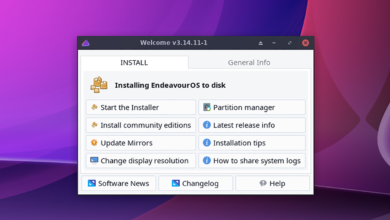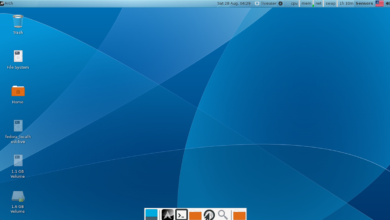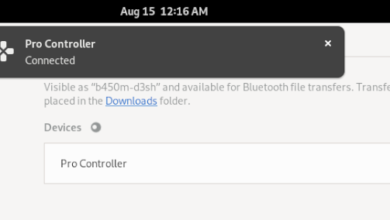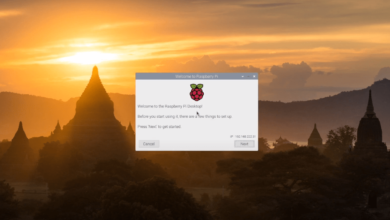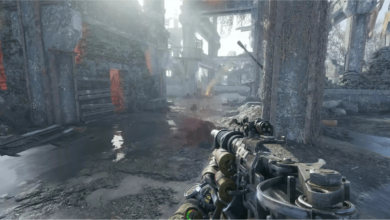7 days to die is an early access survival horror video game. It is set in an open world and has many survival elements similar to games like Minecraft. In this guide, we’ll show you how to play it on your Linux system!

7 Days to die works pretty well on Linux as it is a native application, but you can only play this game with Steam. Steam. As a result, we must go over how to install the Linux version of Steam.
Install Steam
To get Steam installed on your Linux PC, start by opening up a terminal window. You can open up a terminal window by pressing Ctrl + Alt + T on the keyboard. Alternatively, search for “Terminal” in the app menu and launch the program that way.
Once the terminal window is is open and ready to use, the installation of Steam can begin. Follow the installation instructions outlined below that corresponds with the Linux OS you use on your system.
Ubuntu
On Ubuntu, the Steam application is installable through the primary Ubuntu software sources. To install it on your system, use the following Apt command.
sudo apt install steam
Debian
To get Steam working on Debian Linux, you will need to download the DEB package from the internet manually. To download the DEB package, make use of the following wget download command below.
wget https://steamcdn-a.akamaihd.net/client/installer/steam.deb
Now that the Steam DEB package is done downloading on your Linux PC, the installation of Steam can begin. Using the dpkg command below, install the latest release of Steam.
sudo dpkg -i steam.deb
After the Steam DEB package is done installing on your Debian Linux PC is complete, you will need to correct any dependencies that appeared during the installation. To correct these dependencies, enter the command below.
sudo apt-get install -f
Arch Linux
On Arch Linux, the Steam application is installable to all users via the “Multilib” software repository. To enable this repo on your system, open up /etc/Pacman.conf, scroll down, find “multilib,” and remove all # symbols from it as well as the lines directly below.
Once you’ve enabled “multilib,” update your system. Then, enter the command below to install Steam on Arch.
sudo pacman -S steam
Fedora/OpenSUSE
Steam works on both Fedora and OpenSUSE. If you’d like to install them on your system, you can do so using their respective package managers. However, we highly suggest using the Flatpak release of Steam instead.
Flatpak
To get Steam working as a Flatpak on your Linux PC, you’ll first need to enable the Steam runtime on your computer. To enable the Steam runtime, head over to our guide on how to setup Flatpak on Linux.
Once the Flatpak app is installed, you can install the Flatpak release of Steam on your system by entering the two commands below in a terminal window.
flatpak remote-add --if-not-exists flathub https://flathub.org/repo/flathub.flatpakrepo
flatpak install flathub com.valvesoftware.Steam
Play 7 Days to Die on Linux
With Steam installed, launch it on the desktop and log into your account. After logging in, follow the instructions below to play 7 Days to Die on Linux!
Step 1: First, find the “Store” button at the top of Steam, and click on it with the mouse. Upon selecting the “Store” button, you will see the Steam Storefront load up.
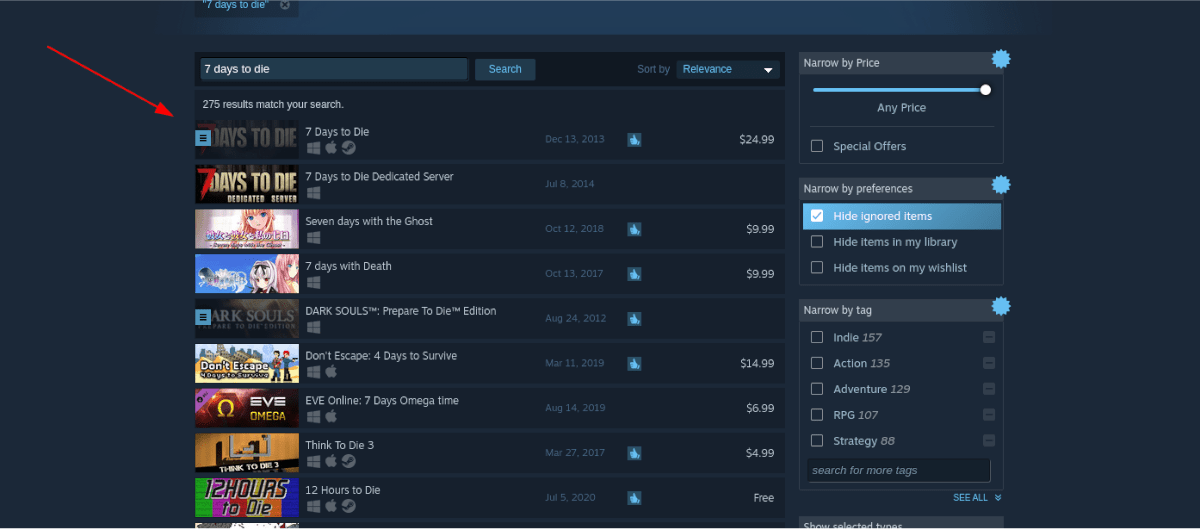
In the Steam Storefront, find the search box, and type in “7 Days to Die.” Then, press the Enter key on the keyboard to view the search results.
Step 2: Sort through the search results for “7 Days to Die” and click on the game once you’ve found it. By clicking on the game in the search results, you’ll be taken to the 7 Days to Die Steam Storefront page.
Step 3: On the 7 Days to Die Steam Storefront page, look for the green “Add to cart” button, and click on it to buy the game and add it to your account. After that, find the “Library” button, and click on it to return to your Steam games library.
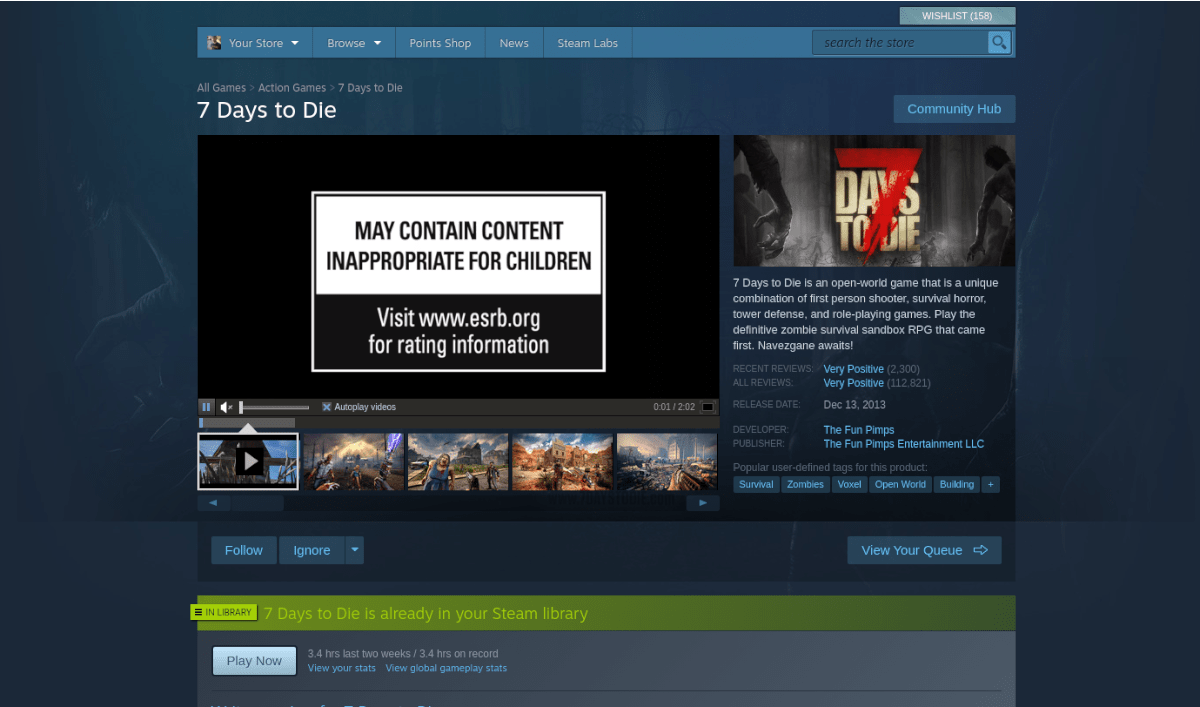
Step 4: Inside your Steam games library, locate 7 Days to Die. Once you’ve found it, click on it in the sidebar. By clicking on 7 Days to Die, you’ll access the game’s Steam library page.

Inside of the 7 Days to Die Steam library page, locate the blue “INSTALL” button, and click on it. By selecting this button, Steam will begin to download and install the game on your computer.

Step 5: When the download of 7 Days to Die is complete, the blue “INSTALL” button will become a green “PLAY” button. Select this “PLAY” button to start up the game.

Troubleshooting
7 Days to Die is a native Linux game. Still, if you have issues, or maybe want to try out the Proton release of the game on your system, do yourself a favor and check out the ProtonDB page for 7 Days to Die.