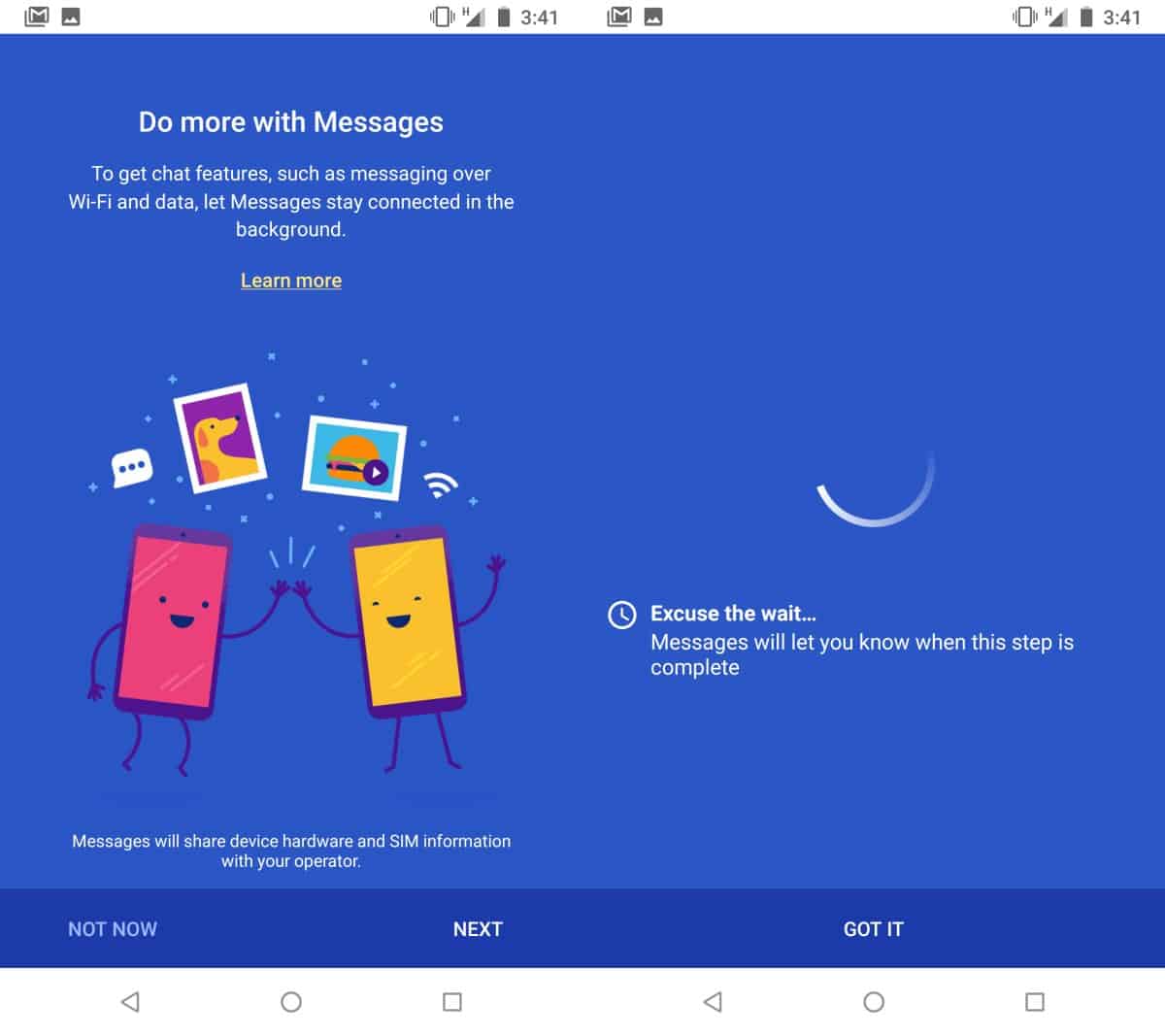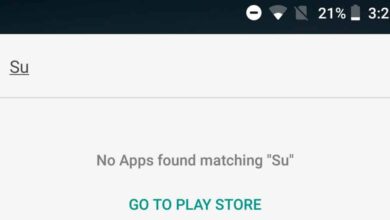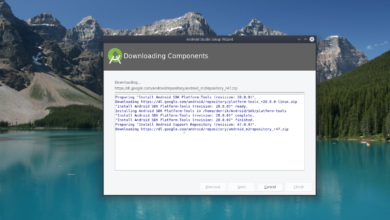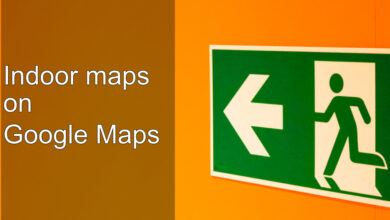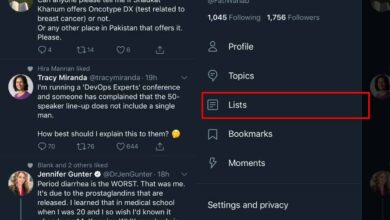Text messaging is finally evolving for Android users. iPhone users have long benefited from iMessage which is a better way to message. The read receipts alone are helpful and Android did not have anything to compare until now. Google has finally made RCS available for all users. For some, those with a SIM from a carrier that supports RCS, the feature may already be enabled. It was originally tied to carrier support but Google is now making it available for everyone. The rollout is expected to complete within a year but Lifehacker has a method you can use to manually enable RCS messaging on Android. It may, or may not work but the process is simple and does not require a rooted device.
Apps
In order to manually enable RCS messaging on Android, you need a few apps to do the job.
- Messages by Google is the stock messaging app on most Android device but if your phone doesn’t have it, go ahead and install it from the Google Play Store.
- Carrier Services is another stock app that should already be on your Android device but again, if it isn’t, you can get it from the Google Play store.
- Activity Launcher is the only third-party app on the list of apps you need to manually enable RCS messaging on Android. It’s available on the Google Play store.
Device settings
You must have a SIM inserted into your Android phone. Once you’ve installed the apps listed in the previous section, turn Wi-Fi off.
Enable RCS Messaging
You should first check if RCS messaging is available for your device. If it is already available, you can set it up right away. Open the Messages app and tap the three-dots button at the top right. Go to Settings>Chat Features. If the feature is there, you’ll be asked to enter your phone number, and the feature will be set up. It can take some time to activate.
If RCS messaging isn’t available already, you need to manually enable it. Open the Activity Launcher app. You will see a long list of apps. Expand the Messages app and look for Set RCS Flag. Tap it.
You will see different fields here. Tap the ACS URL field. It will show you a few different URLs that you can pick. Select “https://rcs-acs-prod-us.sandbox.google.com“. Tap Apply and then quit the Messages app.

Open the Settings app on your Android phone and go to all Apps. Look for Carrier Services and select Storage. Tap ‘Clear Data’.
Next, open the Activity Launcher app again. Expand Messages, and tap Set RCS Flag. This time, tap OTP Pattern. Again, the dropdown will show you at least one option to auto-fill. Select ‘Your\sMessenger\sverification\scode\sis\sG-(\d{6})‘, and click Apply again. Force quit the Messages app.
Open the Settings app on your Android phone again and go to all apps. Select Carrier Services and under Storage tap Clear Data. At this point, it is a good idea to restart your phone.
Open the Messages app and you will see an option to upgrade it. Go ahead and tap it.
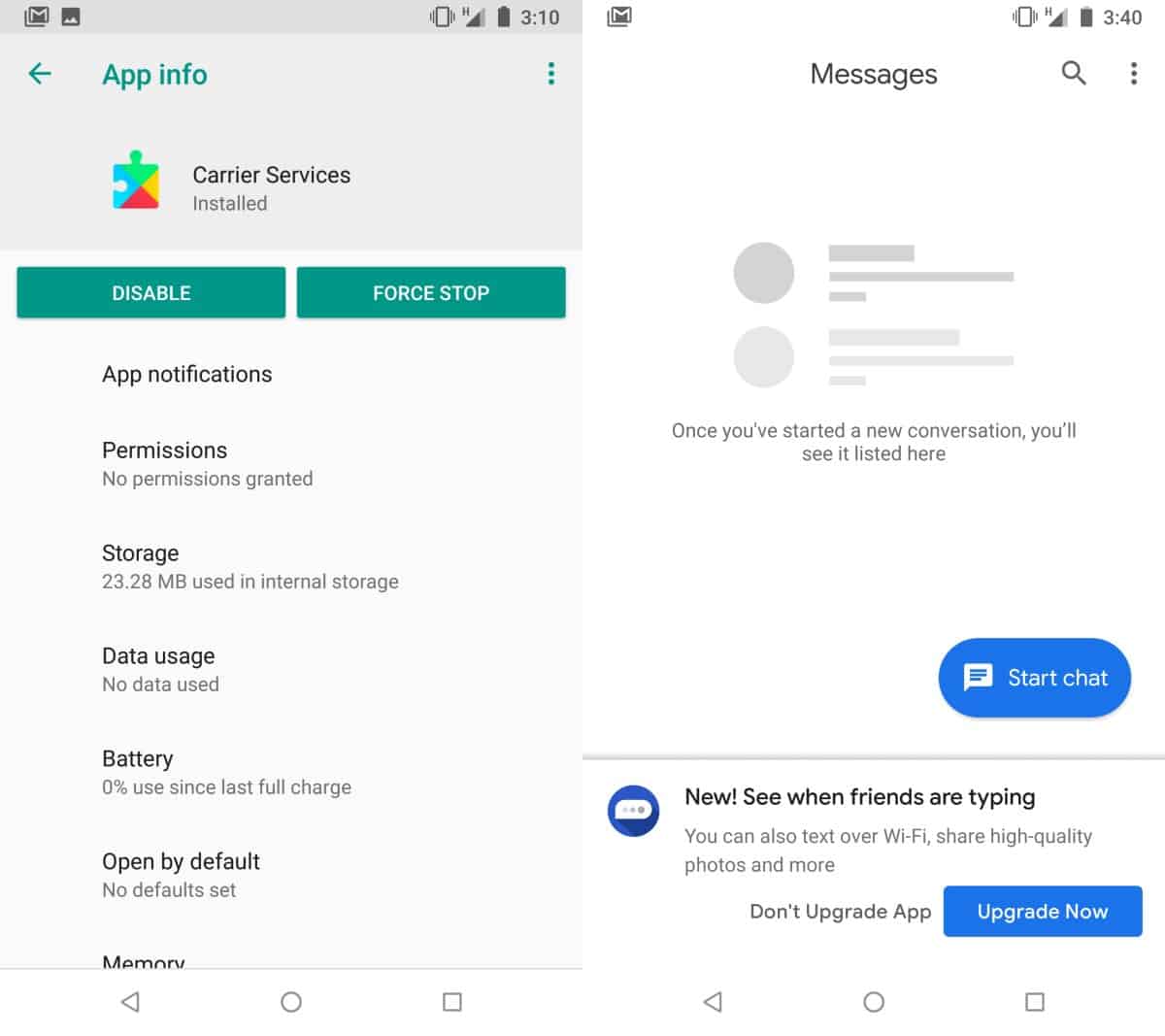
The upgrade can take a lot of time. If it never ends, it is possible that you cannot enable RCS messaging on your phone. You can wait for a few months and try this trick again.