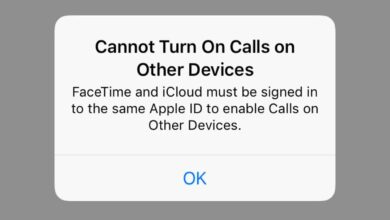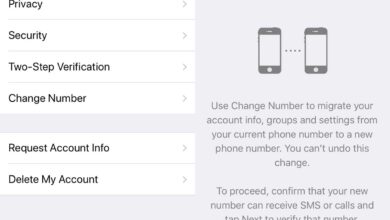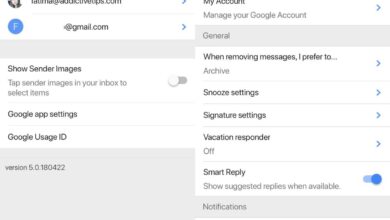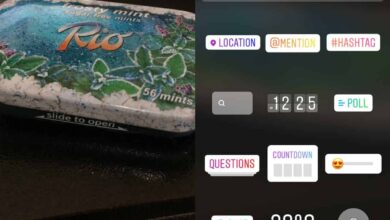Apple has been changing how notifications appear on your lock on iOS in almost each major iOS update. They got it right in iOS 9 where there was an option to sort the notifications in chronological order but that option was removed in a later version. In iOS 12, notifications are grouped by app. This means that if you have ten new text messages, they will all be grouped into one notification. You may, or may not like this. Here’s how you can enable or disable group notifications by app on iOS 12.
This setting is customizeable on a per-app basis. This means you can choose to group notifications by app for apps like Instagram or Facebook, but keep them separate for apps like Messages or Phone.
Open the Settings app and tap Notifications. Select the app you want to enable or disable group notifications for. Scroll down and tap Notification Grouping. On the Notification Grouping screen, select ‘By App’ to group notifications by app, or tap ‘Off’ to disable notification grouping.
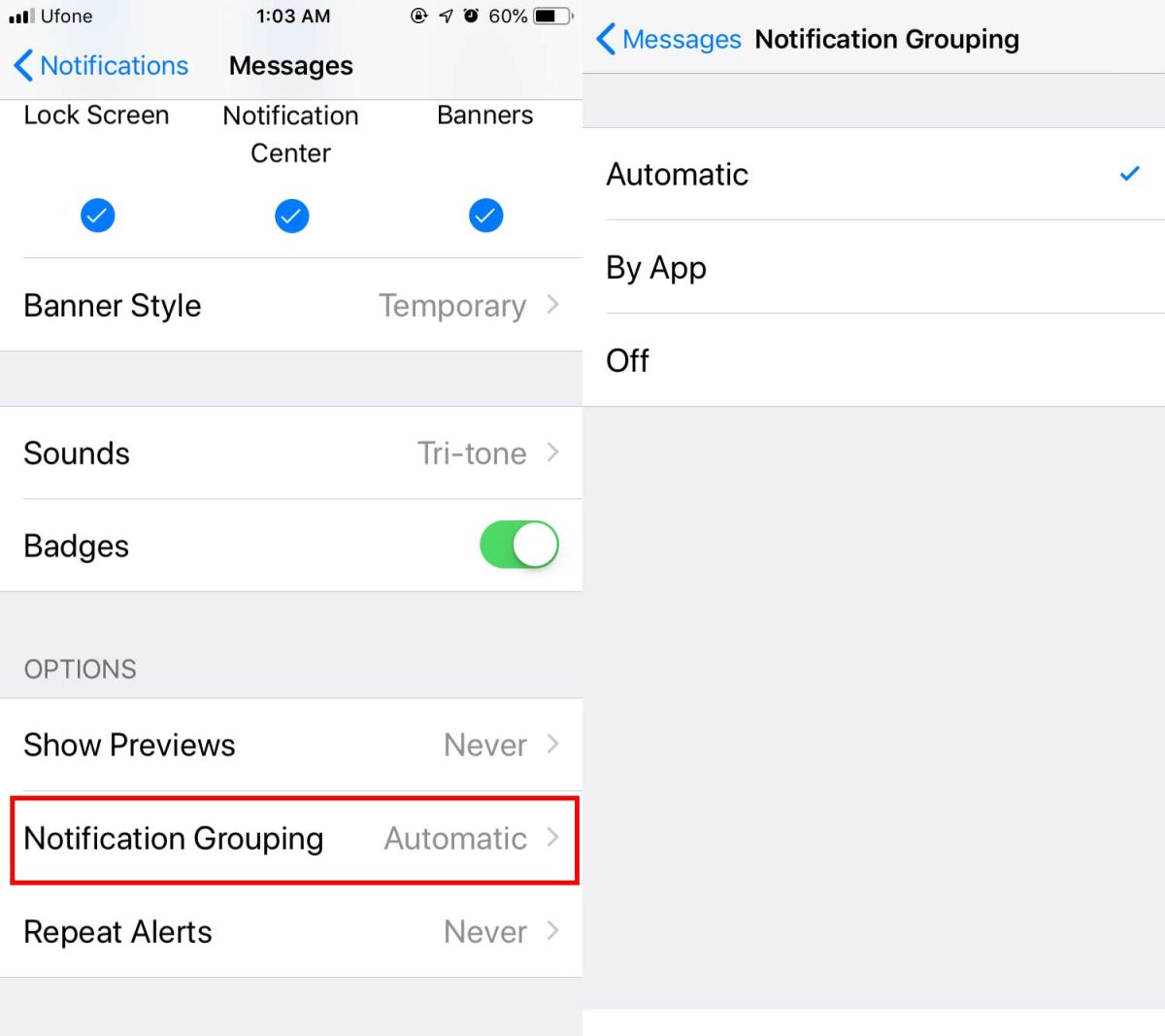
If you go with the default option, or with By App, you will only get one notification per app. It will be a stack of notifications from the same app. For example, if you have grouped notifications enabled for the Messages app, and you have three new messages from three different people, they will all be grouped together as one message.
With grouped notifications turned off, each message will have its own alert i.e., you will have one notification from each sender on your lock screen.
Unfortunately, it seems the chronological sorting of notifications isn’t coming back any time soon. If you leave the notification set to its default selection i.e., Automatic, the notifications may well end up grouped by app type. For example, if you have a notification from Twitter, Instagram, and Facebook, they might all be grouped into one because they’re all social media apps.
The good thing is that you can change how notifications are grouped on a per-app basis. Grouping notifications from a particular app such as Twitter or Facebook isn’t a bad idea but grouping them for apps like Phone, Messages, or other productivity oriented apps like Slack may make the notifications far less useful.
This new method of displaying notifications is aimed at making your lock screen far less distracting and making it so that notifications, especially those that aren’t important, do not overwhelm you.