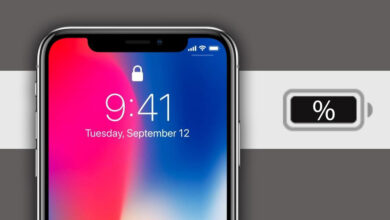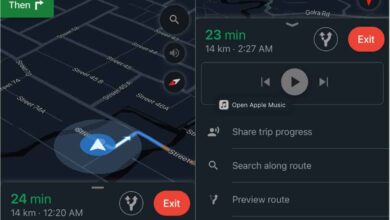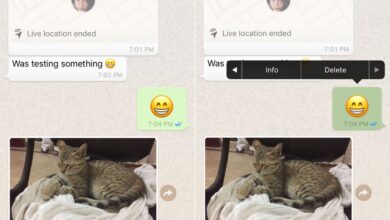Siri knows your name. If you were to lose your iPhone and it was found by someone, they could ask Siri who the phone belongs to and get an answer. Siri may not always pronounce your name correctly and if that’s the case you can teach Siri how to pronounce names on iOS. This includes your name and also extends to your contacts.
Ask Siri what your name is and wait for it to answer you. Once it does, tell it, ‘That’s not how you pronounce my name’. Siri will then ask you to teach it how to pronounce your name. When it does, it will go into listening mode. This is when you should tell it how to pronounce your first name.
Once you do, it will present you with a few options of how to pronounce your name. Play each one and tap the ‘Select’ button next to whichever is correct. If none of the options are good enough, tap the ‘Tell Siri Again’ button and speak your name. Once you’re done with your first name, Siri will ask you how to pronounce your last name. The same process applies; you have to speak your name, Siri will give you a few options to choose from, and you pick the closest one.

If Siri is still not saying your name right, you can wait a few weeks for iOS 12 to roll out. It’s coming with new accents for Siri and they might help it say your name correctly. This is of course purely for your own satisfaction. Whether or not Siri pronounces your name correctly has little to do with how well your phone works. If you think a mispronounced name might hinder it from being returned to you, if you lose it, the name is always spoken and written on-screen so there’s nothing to worry about.
It is obviously more useful for contacts so here’s how you can teach it to pronounce a contact’s name correctly. First, ask it to show you contact information for the contact. Once you have the contact details, tell Siri ‘That’s not how you pronounce his/her/their name. Siri will then ask you to teach it how to pronounce the name. The same process will follow; you will get a few different pronunciations to choose from for both the first and last name. You can select the closest one, or try teaching Siri again.