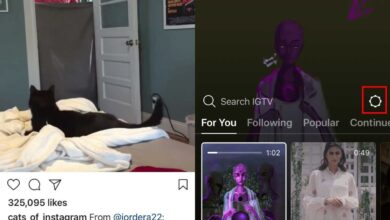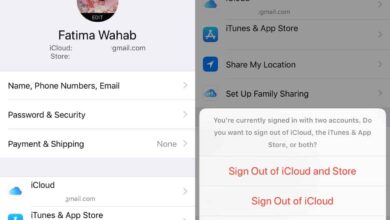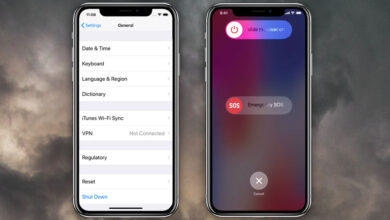The iPhone has volume buttons on its side. They’re used to control the volume of the ringer as well as any media that’s playing. The buttons don’t give users precise control over the volume i.e., you can’t set it to 33% or 45%. They increase the volume at preset levels. Here’s how you can get precise volume controls on iOS.
There are two ways you can get better, more precise volume control on iOS. The first is from the Settings app. Open the Settings app and tap Sound and Haptics. You might only see Sound here. The option will differ based on the iPhone model you have.
The Sound setting has a volume slider and you can use it to freely change the volume. It won’t give you a numerical value but it’s more precise than the buttons on the side.
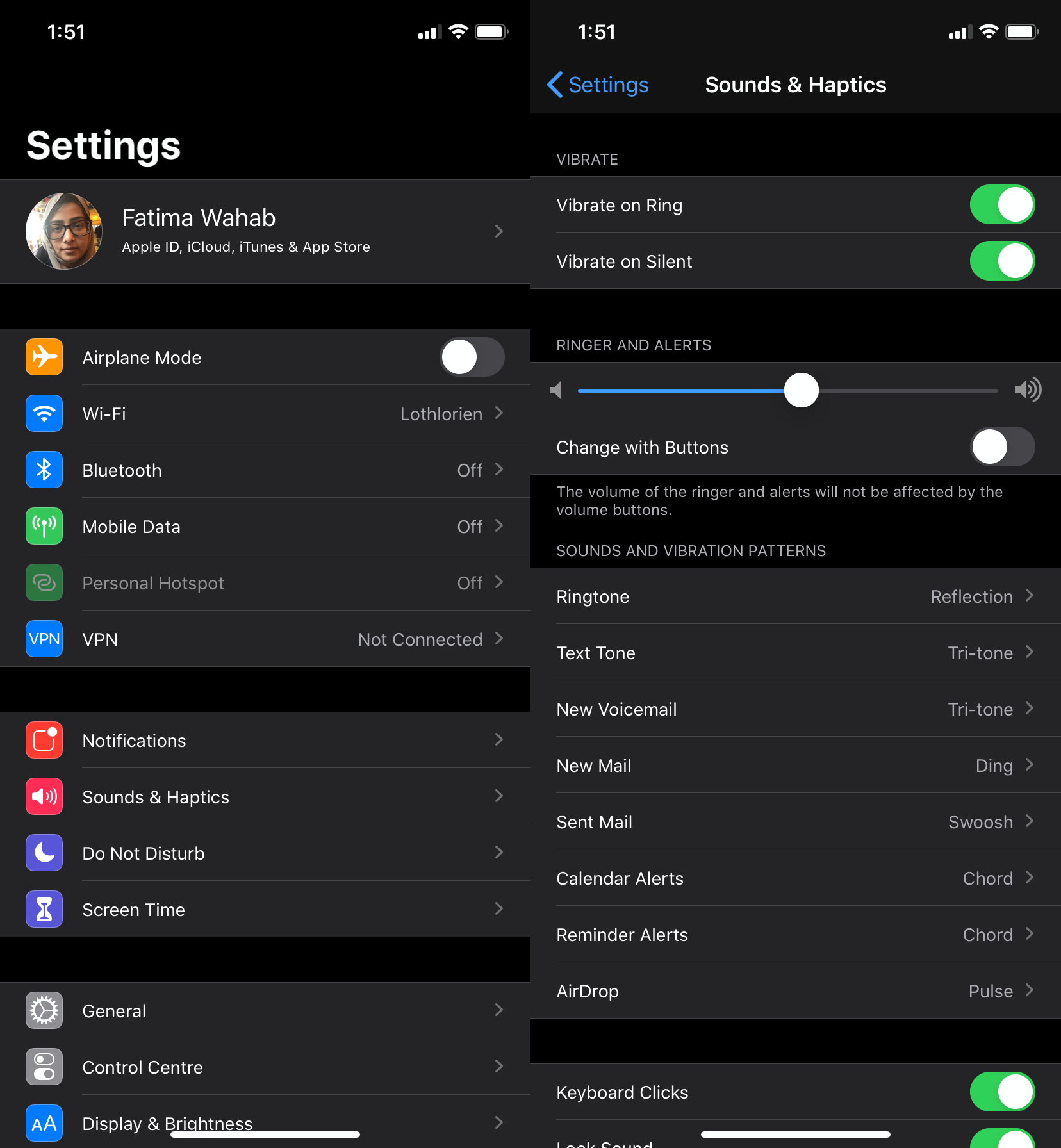
If you’d like more control, try the Volume Control Pro app. It’s a free app that is lacking in design but, it lets you set the volume of your iOS device to anything between 1 and 100.
Download and run the app. You will see buttons for every number between 1 – 100 and tapping a button will set the volume to that level. That’s basically how it works. To make it easier to set the volume, you can add favorites. Tap the more options button at the top right and tap ‘Manage favorites’. Enter a name for the volume level, and select the level you want to set for it.
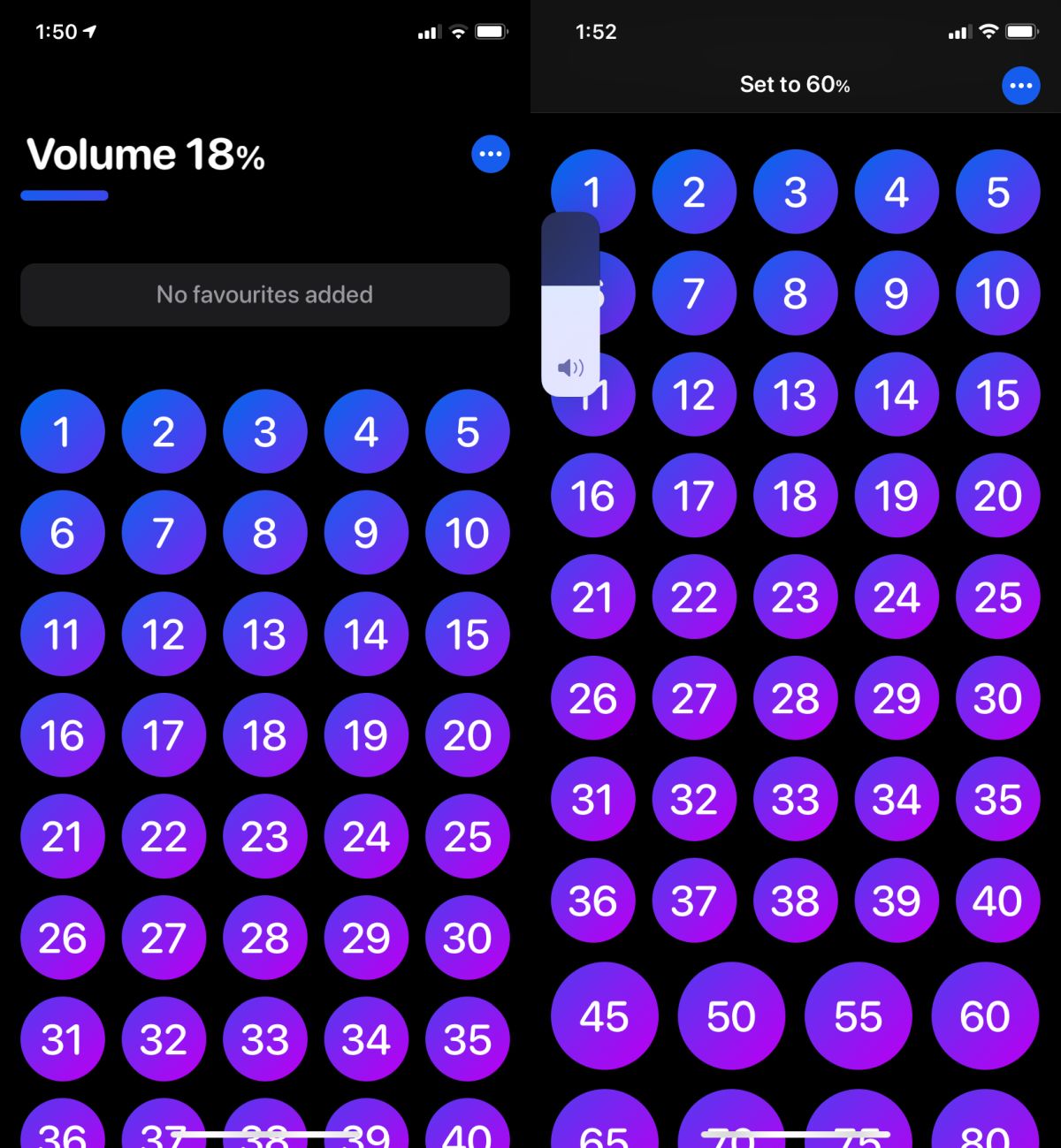
This app can change the volume for both the ringer and the media. Normally, you don’t see media volume controls unless something is actually playing but the app is able to change them too.
The app is going to control the volume but it cannot override the mute switch on the side of the device (or top if it’s an iPad). You can use it to increase the volume to 100 but if the device is muted, it will remain muted. Your phone won’t ring and will instead only vibrate. The media will have volume though. Some apps don’t play sound unless you tap the video you want to play but others just play without asking for additional confirmation. That’s something you need to be conscious of if you’re trying to be quiet.
Apple has had the same volume controls for years. It’s only in iOS 13 that they’ve been improved and by improved, we mean the volume control prompt doesn’t take up the whole screen anymore.