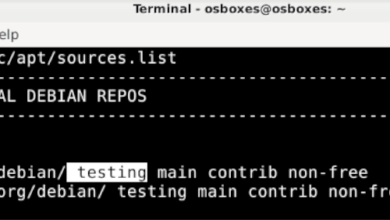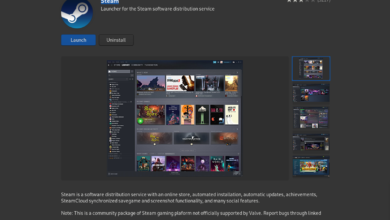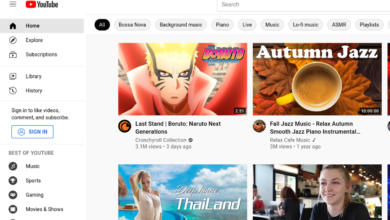Battlefield 1 is an FPS game developed by DICE and published by Electronic Arts. The game is the fifteenth release in the series. It was released on Steam for Windows in 2016. However, it was never released on Linux. Here’s how to get it working on your system.

Battlefield 1 works on Linux through Proton in Steam as well as Lutris. On Steam’s Proton, it’s a bit more tricky. That’s why in this guide, we’ll be going over how to get it working in Lutris.
Keep in mind, the Lutris version of Battlefield 1 works with Origin. So, if you have the Steam release of Battlefield 1, it’s best to follow the instructions on ProtonDB on your own.
Install Lutris
The Lutris application needs to be installed on your Linux PC before attempting to install the game. To do that, open up a terminal window on the Linux desktop. Once the terminal window is open and ready to use, follow the installation instructions below to get Lutris working on your system.
Ubuntu
To use Lutris on Ubuntu, you’ll have to install it via a PPA repository. To enable this repository, use the following add-apt-repository command down below in a terminal window.
sudo add-apt-repository ppa:lutris-team/lutris
After setting up the PPA, you’ll need to refresh Ubuntu’s software sources. To do that, use the following apt update command.
sudo apt update
Finally, use the apt install command to set up Lutris on Ubuntu.
sudo apt install lutris
Debian
If you want to use Lutris on Debian, you’ll need to enable the official software repository. To start, use the following echo command to set up the repo on your computer.
echo "deb http://download.opensuse.org/repositories/home:/strycore/Debian_10/ ./" | sudo tee /etc/apt/sources.list.d/lutris.list
After setting up the Lutris repository on your computer, you’ll have to download the Lutris repo key using the wget command.
wget -q https://download.opensuse.org/repositories/home:/strycore/Debian_10/Release.key -O- | sudo apt-key add -
Once the repo key is set up on your system, use the apt-get update command to refresh your software sources.
sudo apt-get update
Finally, install the Lutris app on your Debian Linux PC.
Arch Linux
The Lutris app is readily available for Arch Linux (and Manjaro) users in the “community” software repository. To get it working, use the following pacman command.
sudo pacman -S lutris
Fedora
Fedora has the Lutris application available in the official software sources. To get it working, use the dnf install command below.
sudo dnf install lutris
OpenSUSE
If you’re using OpenSUSE Linux, you’ll be able to install the Lutris application on your computer using the zypper install command down below in a terminal window.
sudo zypper install lutris
Install Battlefield 1 on Linux
Now that the Lutris application is installed on your Linux PC open up the app on your computer. When it is open, follow the step-by-step instructions below to get Battlefield 1 working on your computer.
Step 1: Head over to the Lutris document page for Origin. Once there, follow the instructions to install the dependencies required to use Origin on your system. This step is crucial, as Battlefield 1 will not work without it.
Step 2: Go to the Battlefield 1 Lutris page. Once you’re there, find the “Install” button and click on it with the mouse. When you select this button, your web browser will launch Lutris and begin the installation process.
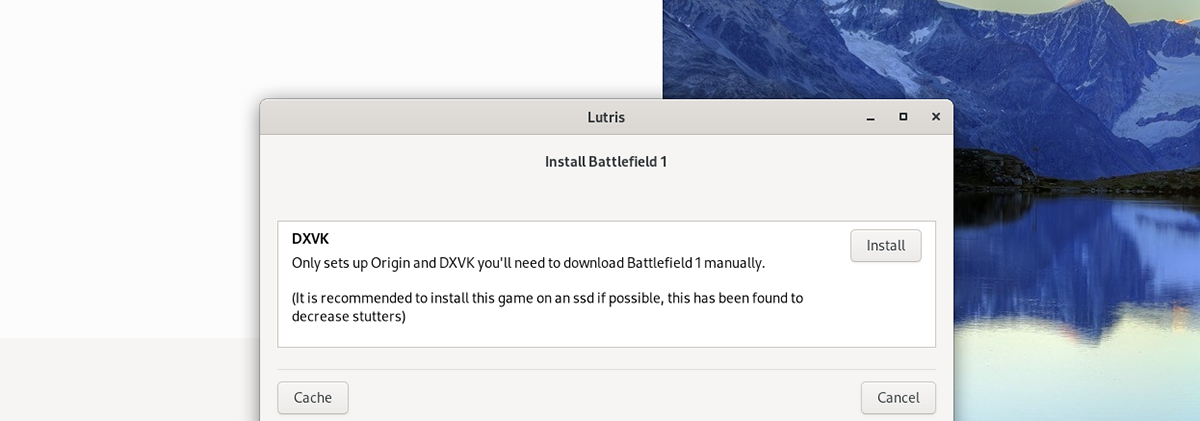
Step 3: After Lutris opens, you will see a pop-up window. This pop-up window states “Install Battlefield 1”, as well as a description. Find the “Install” button in the pop-up window and click on it with the mouse.
When you select this button, you’ll move on to the next page in the Lutris “Install Battlefield 1” Installer.
Step 4: On the second page of the installer window, Lutris will ask where you wish to install BF1 on your computer. By default, it sends it to your home directory. However, you can put it anywhere.
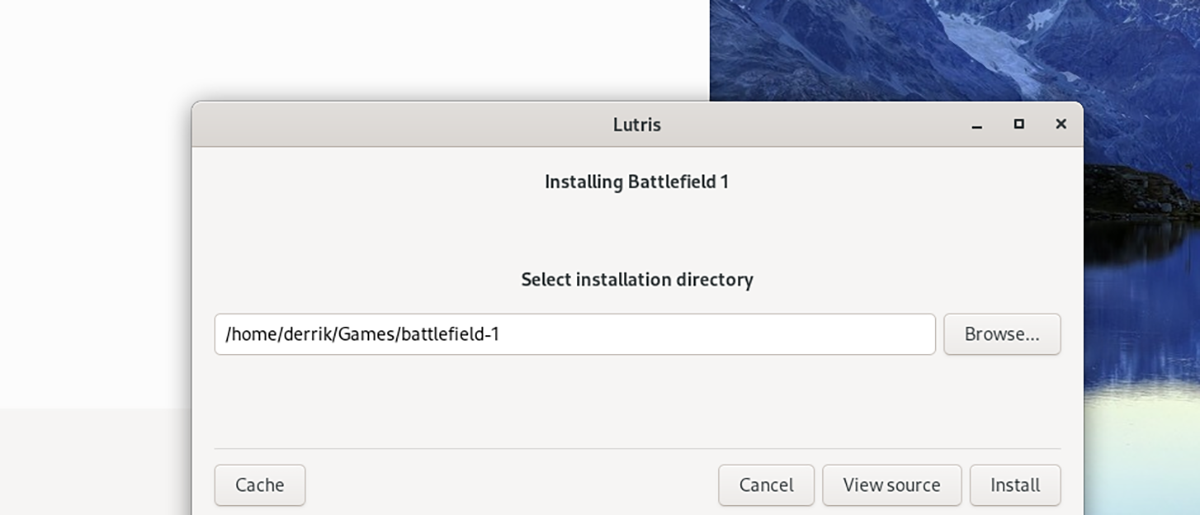
After choosing where the game should install, find the “Install” button and click on it with the mouse. When you select this button, Lutris will begin creating a Wine configuration for Origin.
Step 5: On the third page in the installer, find the “Continue” button. When this button is selected, Lutris will download the Origin EXE and a script file that allows Linux users to update the Origin client.

Step 6: Once Lutris finishes downloading everything, it will continue configuring Wine and getting stuff set up. When Lutris is finished configuring, you’ll have to select your GPU for DXVK. Choose either “AMD” or “Nvidia,” followed by the “Continue” button.
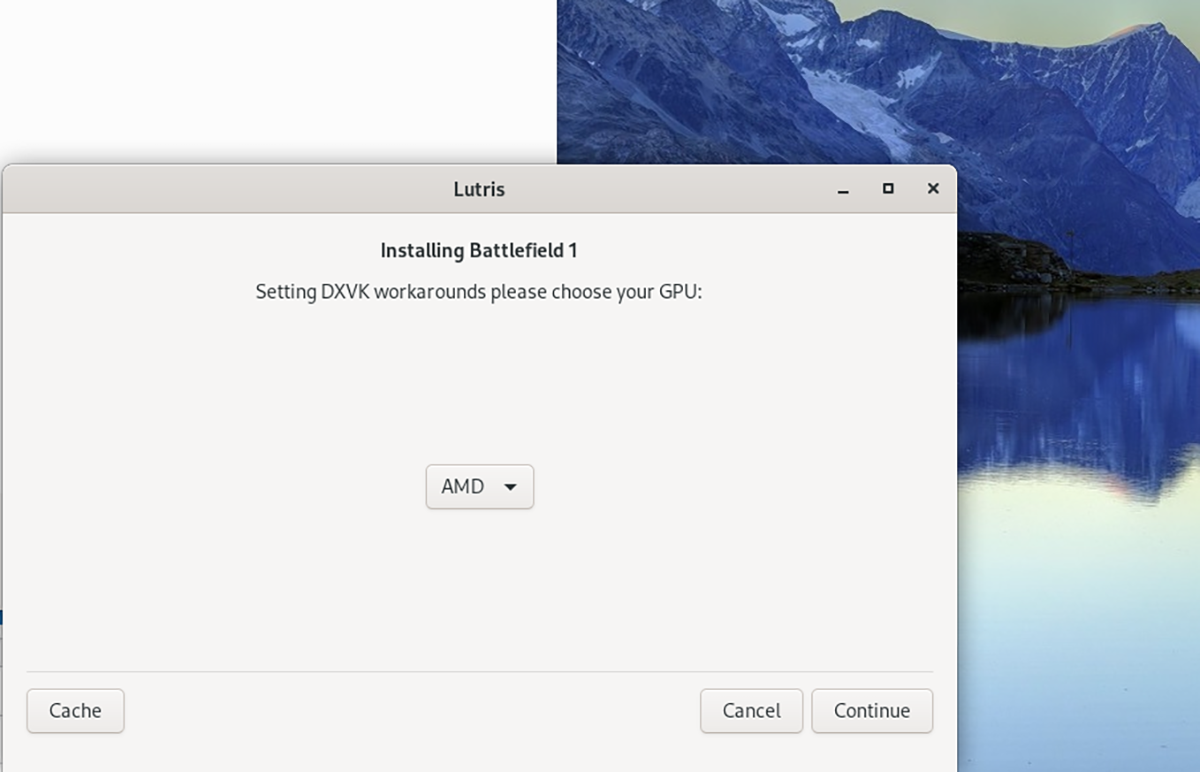
Step 7: When Lutris is done configuring DXVK, you’ll see the “Installation completed” screen. Click “Launch” to start up Origin. When Origin starts up, log into your account. Then, find Battlefield 1 in Origin, select it and download it.
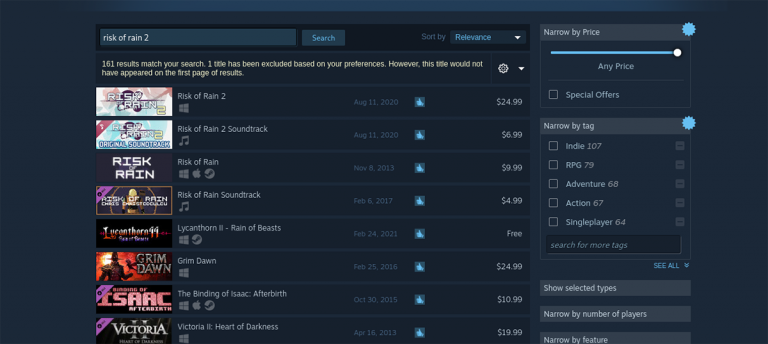
When Origin is done downloading Battlefield 1 to your computer, find the game and click on it to start it up. Enjoy, and happy gaming!