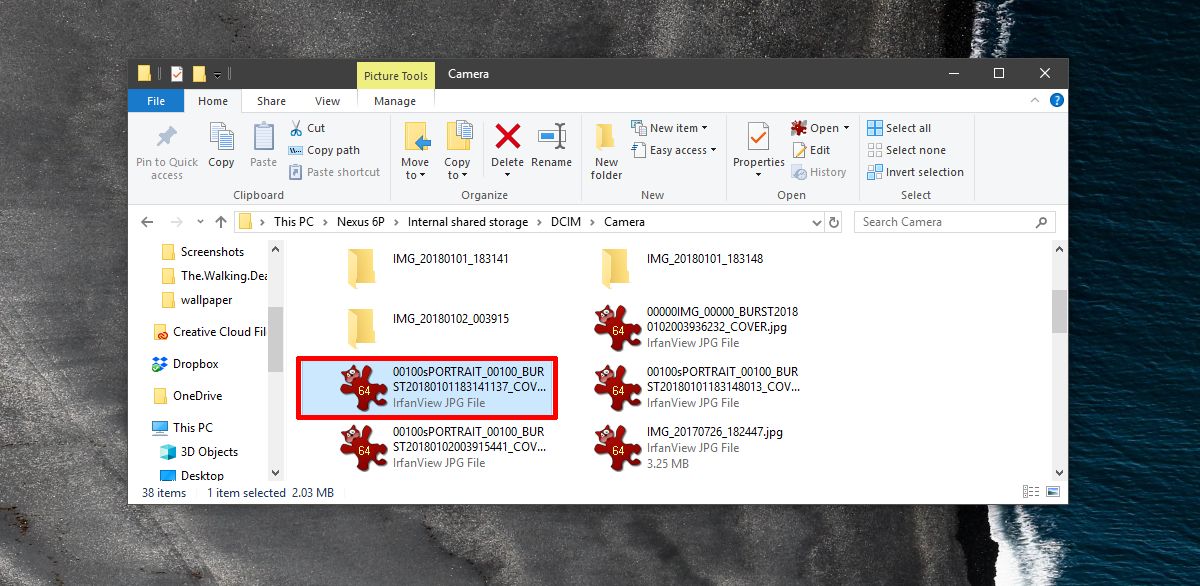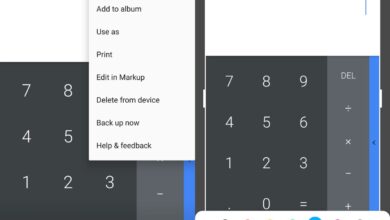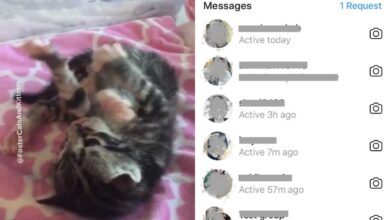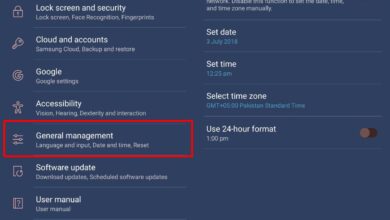Modified versions of the Google Camera app have enabled Pixel-only features on non-Pixel phones. For example Camera HDR+ is a port of the official Camera app that adds Motion Picture and Face retouching to non-pixel devices. Another Pixel-only feature in the Camera app is Portrait Mode. It’s the exact same thing that iPhone users have except they need to buy an iPhone 7/7 Plus, or newer model. Google has added the feature to Pixel phones via software. You can get Portrait mode on a Nexus 6P or Nexus 5X with Camera NX.
Camera NX is another ported version of the official Camera app. This particular version can add portrait mode to the Nexus 6P and the Nexus 5X provided they are running Oreo. Users with other devices running Oreo have also been able to use Portrait mode using this app but there’s no definitive list of which other devices will be able to use Portrait mode after installing Camera NX. If you’re going to try it out on your device, make sure you’re running Oreo.
Portrait Mode On Nexus 6P & Nexus 5X
Download the Camera NX apk and sideload it. Open your app drawer and it should appear as a separate app i.e. it will not override the default Camera app on your phone.
Open Camera NX and tap the hamburger icon at the top left. From the navigation drawer, select ‘Portrait’. Switch to the front camera, center yourself in the camera view finder, and tap the capture button. Give the app a few seconds to process the photo. It’s pretty fast and the processing takes less time than an HDR photo to process.
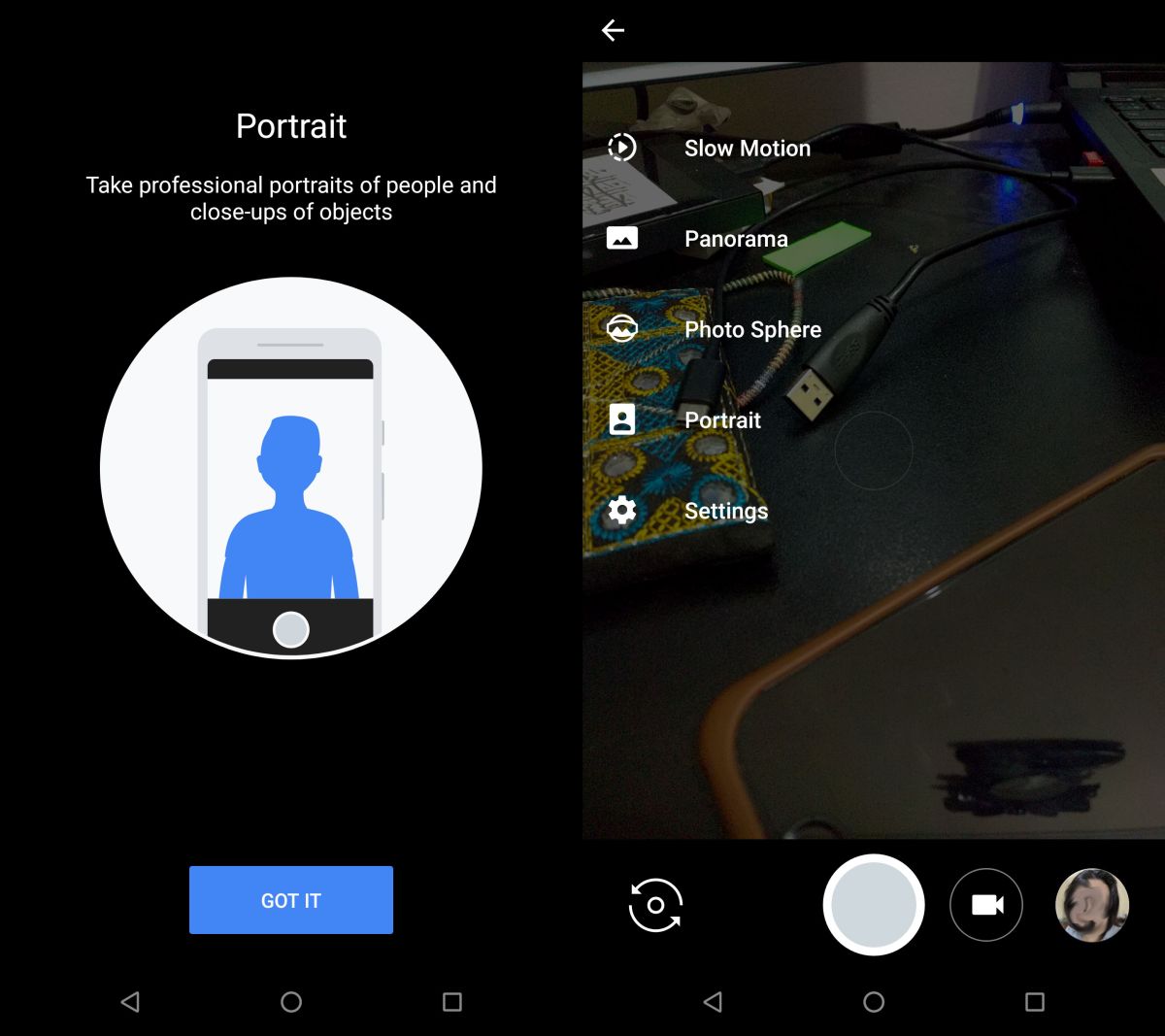
Open the Photos app and all Portrait photos will appear with a badge showing there are two photos. Tap a photo to view it. The results are pretty good and it’s a shame that Apple insists on having users upgrade hardware when you can get Portrait mode on an unsupported iPhone.
Camera NX captures a normal photo, and a Portrait mode photo. You can switch between the two by tapping their respective thumbnail at the bottom of the photo.
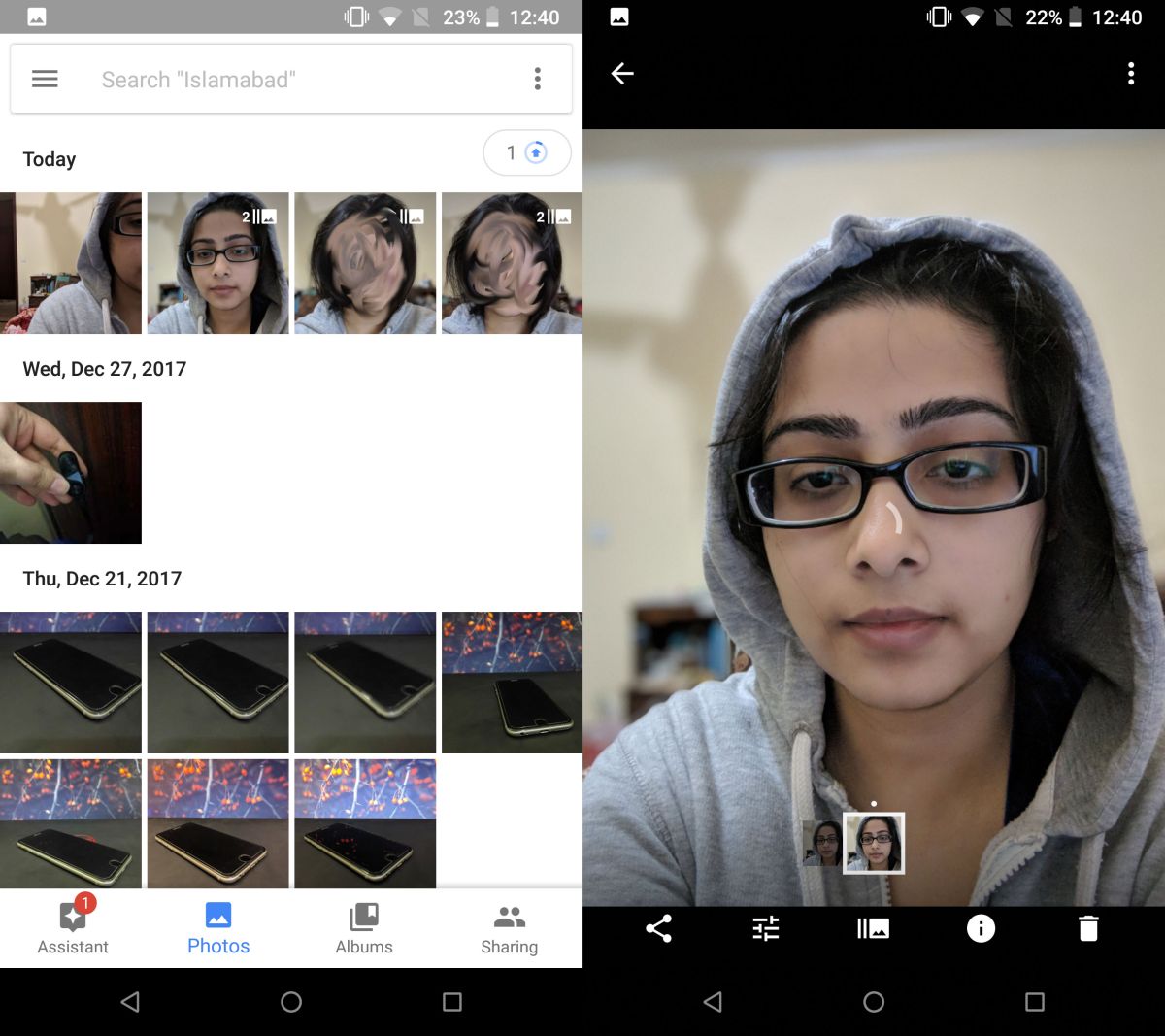
Export To Desktop
The Portrait Mode photos can be copied from your device’s storage to your desktop. The images are saved to the default DCIM folder and they are JPG files. They’re named a bit differently though. Look for photos with the word PORTRAIT in the name and copy them to your desktop. You can view a portrait mode photo in any standard photo viewing app.