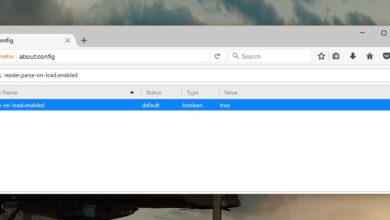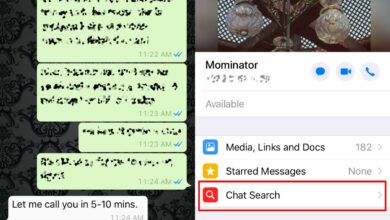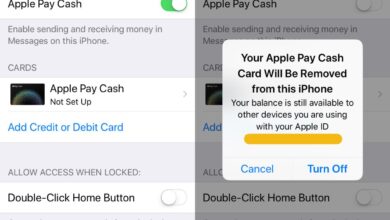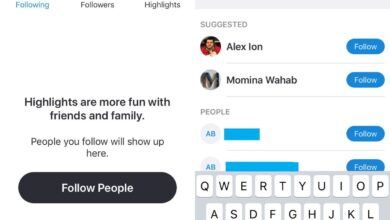Smartphone apps are all screen, or mostly screen. Buttons have all but disappeared from them and navigation is done through swipe gestures. In a complex app, you will find there are a lot of gestures that do a lot of different things. Tinder is an app that inspired gestures in scores of other apps even though it only has two important one. Gmail, like any other smartphone app, supports swipe gestures but only the basic two; right and left. As of a recent update, you can customize Gmail swipe gestures.
Update: This feature is now available on iOS.
You need to update the Gmail app to the latest version. This option is only available on Android for now but it ought to roll out for iOS users eventually. Swipe gestures are an app setting, not an account setting. Open the Gmail app and tap the hamburger icon at the top left. Scroll to the very bottom of the navigation drawer and tap Settings. On the Settings screen, tap General Settings. On the General Settings screen, tap Swipe actions.
On the Swipe Actions screen, you will see what the right and left swipe actions do. By default they both do the same thing i.e., archive a message. Tap the Change button next to an action, and then select from the list of actions which one you want to set for it.
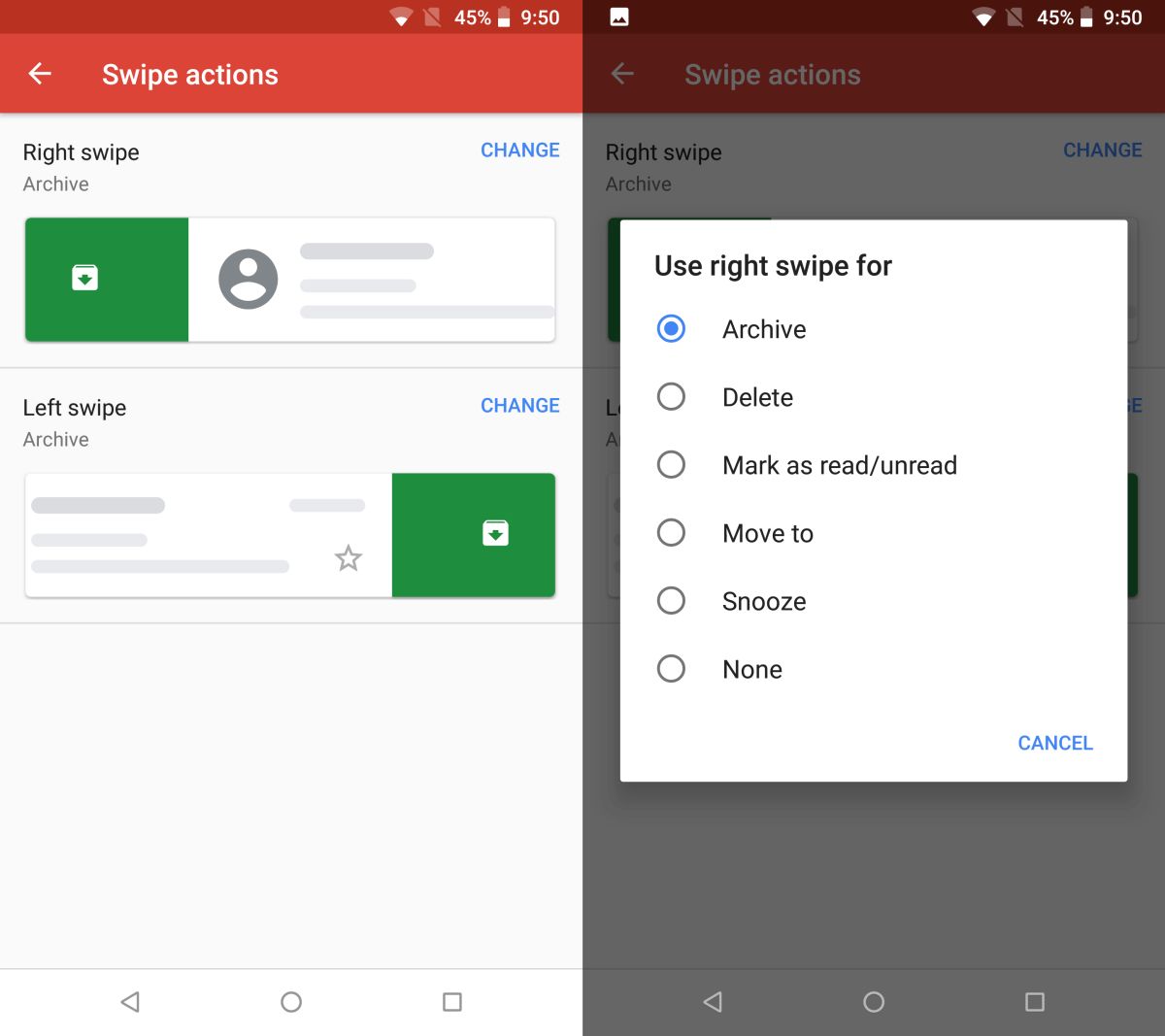
The available actions are archive, delete, mark as read/unread, move to (a folder), snooze, and none which will disable swipe gestures. It might seem unnecessary but if you accidentally execute a swipe gesture by accident, you will want to disable them.
There’s nothing stopping you from setting the same gesture for both right and left swipe. If you need the swipe gestures to do something other than archive a message, you can do that. If you don’t need different swipe gestures for each direction, you can use the same action for both. The gestures apply to the main inbox, and all other folders that you’ve created.
The great thing about these gestures is that they are color coded. The archive swipe is green, delete is red, mark as read/unread is blue, Move to is blue as well, snooze is orange, and none doesn’t have a color.
Updating the Gmail app doesn’t guarantee that the feature will appear. It might be made available on a per-account basis but that doesn’t mean you can do without updating the app. Update the app and check back to see if it’s appeared. There’s no timeline on it but Google rolls out features to everyone fairly quickly.