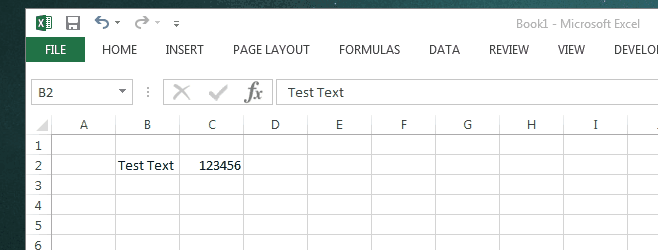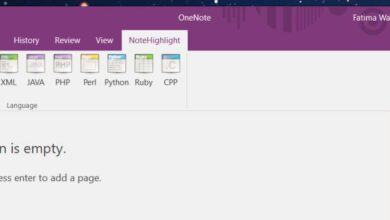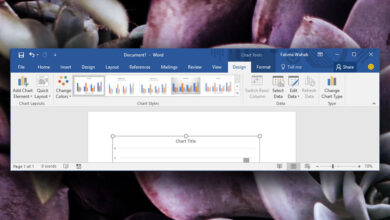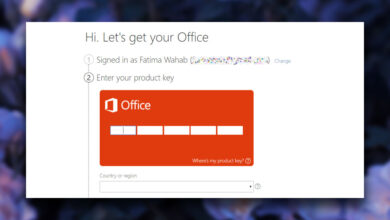If Microsoft Word ever crashes or you experience a system crash while you have an MS Word document open you can likely recover most if not all of your document through the auto-recovery copy that the app saves regularly. In most cases, this will always save you when something goes wrong. If you’re however looking to be extra safe for when Murphy’s law kicks in a night before something important is due, you should consider changing the MS Word auto recovery folder’s location to a cloud drive. You can use just about any service that has a desktop app and syncs files to the cloud. Dropbox, OneDrive, and Google Drive are all great options. Here’s how to change the Auto Recovery folder’s location.
Open MS Word and go to File>Options. Go to the Save tab and look for the ‘AutoRecover file location’ field. Click browse and select a folder that is located inside your Dropbox, OneDrive, or Google Drive folder.
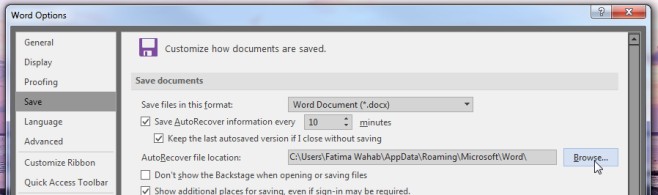
The added advantage of having MS Word save the auto recovery file to a cloud drive is that it’s backed up to more than one location i.e., it’s saved to a local drive and it’s also synced to cloud storage. With some cloud storage services, you can even take advantage of the file restore feature to get recovered files once they’ve been removed by MS Word itself. In the event of disk failure, you don’t necessarily risk document loss and you can resume working on the document by accessing the recovered file on a different device or system.
You can change the auto recovery file location for just about any MS Office app.