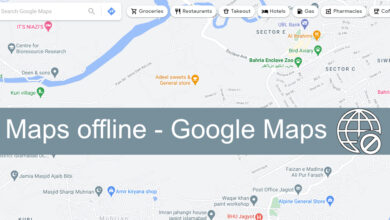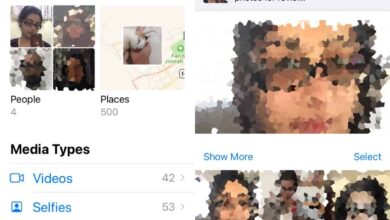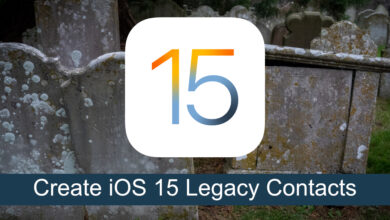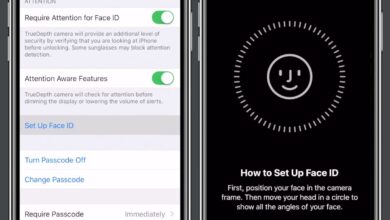Personalized emoji, whether you call it memoji, or something else, are becoming a thing. The little yellow heads are still popular but users like to see themselves as these little cartoon characters. Maybe it has something to do with how popular Bitmoji have been. Google has released something called Emoji Mini. They’re basically emoji created from a photo of you and they’re pretty good. Here’s how you can create emoji mini in the Google Keyboard app.
Emoji mini is available for both iOS and Android versions of the Google Keyboard app. Update to the latest version of the app to create your own Emoji mini.
Open an app that lets you access Google Keyboard. A messaging app is always a safe bet if you want to access a keyboard app and its features. Tap the arrow button at the left to reveal the various items you can insert via the keyboard, and select the sticker button.
There are various types of stickers that you can create but you want to tap the one with the cartoon face indicated in the screenshot below. Allow Google Keyboard to access your camera and position your face inside the frame. Take a photo and allow Google Keyboard to create your mini emoji.

The Emoji mini are fairly accurate however, you’re not stuck with whatever the keyboard creates. Tap the Customize button and you can change any aspect of the emoji that you want.
For some odd reason, black isn’t a hair color but other than that, the customization options are great.

To use the Emoji mini, tap the sticker option in Google Keyboard and it will show you your emoji, and its many variations that you can use.
The emoji are basically stickers so you can send them over any app that you want. You probably can’t send them over SMS but all other messaging apps will be able to send these stickers. More importantly, it won’t matter if the person you’re sending the sticker to is on Android or iOS, or if they have the Google Keyboard app installed or not. The stickers will appear the way they should.
The feature appears to have rolled out to everyone but if you don’t see it just yet, give it a day or two. If you’re worried whether or not the feature will be available on your phone, don’t be. It’s not device specific and it doesn’t require special hardware, other than a camera, to work.