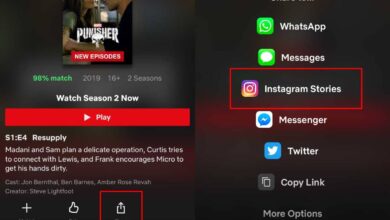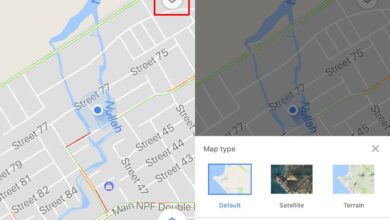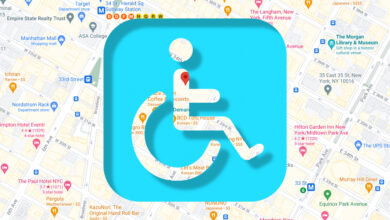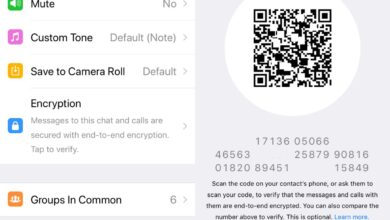When you’re adding or subtracting lots of numbers, there’s always a chance you might make a mistake. If you use the stock iOS calculator app, the chances are greater. If you don’t believe it, try adding 1+2+3 quickly. Chances are the answer you get is 24 which is obviously wrong. This appears to be a long standing problem with iOS and the culprit in this case is an odd one; animations.
Animations are what make iOS look so good. They’re normally very smooth and give the OS a very cohesive feel. As you move from one app to the other, or even navigate within an app, everything looks and feels very well put together. So, why is it causing problems in the iOS calculator app, and why with the addition function?
iOS Calculator
The problem isn’t with just the addition function. This is just one simple way to catch it. As for animations, if you look closely at buttons for the mathematical functions in the app, you will notice that they ‘light up’ when you tap them. This simple little effect is an animation. As it slows down over the years with the release of a new iOS version, the slow animation starts to effect the calculator’s function.

What happens is, when you tap the Plus button after adding 1 and 2, the animation takes so long to register and run that the addition key isn’t registered at all. Only the 3 is registered. Hence, you’re adding 1+23 which is 24. The maths is correct but the time the app is taking to respond is throwing things off.
The thing with this is, a user is more likely to blame themselves than to think there’s something wrong with the calculator app. While adding or subtracting etc, it’s believable that we might tap the wrong number or forget to tap a key. Reddit user ryanpaulfan posted this and quite a few people who tried adding the three numbers realized it’s not them, it’s the app.
The Solution
There’s no solution to this problem unless you jailbreak your iPhone and disable the animation. If you’re not too attached to the stock calculator app, you can just install a third-party calculator app. The App Store has loads of them and you will be spoiled for choice. More importantly, you’ll probably be able to find an app that does more than the stock app, for free.
If you don’t mind spending $5, you can probably find a calculator app that far exceeds the normal functionality of the stock app. Alternatively, if you absolutely must use the stock app and do not want to jailbreak your phone for something so small, you can tap the numbers and others keys in the app a little more slowly.