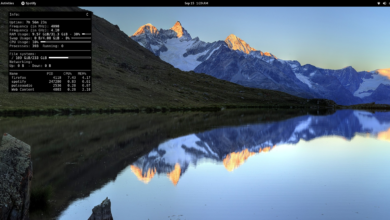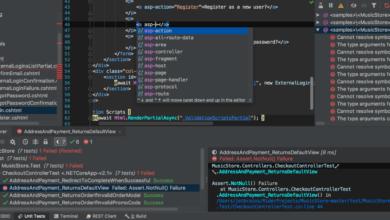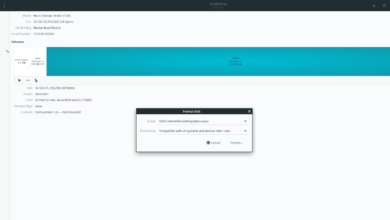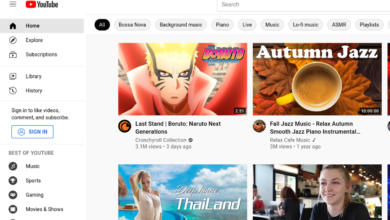The Forest is a survival horror video game developed and published by Endnight Games. In the game, the player is on a remote, heavily forested peninsula. Here’s how you can play it on Linux.

The Forest works on Linux, but only with Proton’s help, which is a built-in feature of the Linux release of Steam. So, before we can go over how to configure the game, we must demonstrate how to install Steam on Linux.
Install Steam
To start the installation of Steam on your Linux PC, begin by opening up a terminal window. To open up a terminal window on the Linux desktop, press Ctrl + Alt + T on the keyboard. Or search for “Terminal” in the app menu.
Once the terminal window is open, follow along with the installation instructions outlined below that corresponds with the Linux operating system you currently use.
Ubuntu
On Ubuntu, the Steam application is installable by way of the Apt command.
sudo apt install steam
Debian
Those on Debian Linux need to download the Steam DEB package to start the installation manually. To download, use the following wget download command below.
wget https://steamcdn-a.akamaihd.net/client/installer/steam.deb
Now that the DEB package is done downloading to your computer, the installation can begin. Using the dpkg command below, install the Steam package on your Debian Linux system.
sudo dpkg -i steam.deb
When the installation is complete, clean up the software dependencies for Steam by using the apt-get command below.
sudo apt-get install -f
Arch Linux
On Arch Linux, the Steam application can be installed by using the Pacman command below.
sudo pacman -S steam
Fedora/OpenSUSE
On both Fedora as well as OpenSUSE Linux, Steam can be installed through the traditional software repositories. However, the Flatpak app works much better on these systems, so we suggest that you install Steam that way.
Flatpak
To get the Flatpak release of Steam working on your Linux PC, you’ll need to first set up the Flatpak runtime on your computer. To set up the Flatpak runtime on your computer, follow along with this guide on the subject.
After setting up the Flatpak runtime on your computer, you’ll need to configure the Flathub app store. To set up the Flathub store, make use of the remote-add command down below.
flatpak remote-add --if-not-exists flathub https://flathub.org/repo/flathub.flatpakrepo
With the Flathub app store set up on your computer, the installation of Steam can begin. Using the flatpak install command down below, install the latest release of Steam on your computer.
flatpak install flathub com.valvesoftware.Steam
Install The Forest working on Linux
Now that Steam is up and running open up the app by searching for it in the app menu. After that, log in with your user credentials and follow the step-by-step instructions to get The Forest working on Linux.
Step 1: To start, open up the “Steam” menu, and click it. From there, select the “Settings” button to open up the Steam settings area. Once inside of the Steam settings area, check both “Enable Steam Play for supported titles” and “Enable Steam Play for all other titles.” Click “OK” to save.

Step 2: Find the “STORE” button in Steam and click on it to access the Steam Store, find the search box, and click on “Search”. Type out “The Forest,” and press the Enter key on the keyboard to start a search.
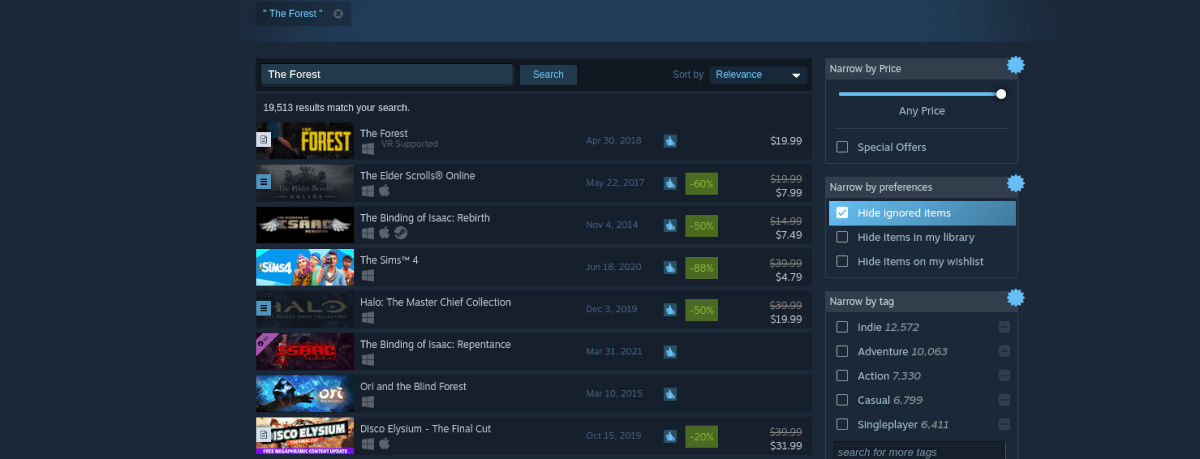
In the search results, select “The Forest” to go to the game’s store page. Find the green “Add to cart” button to purchase the game and add it to your account on the Store page.
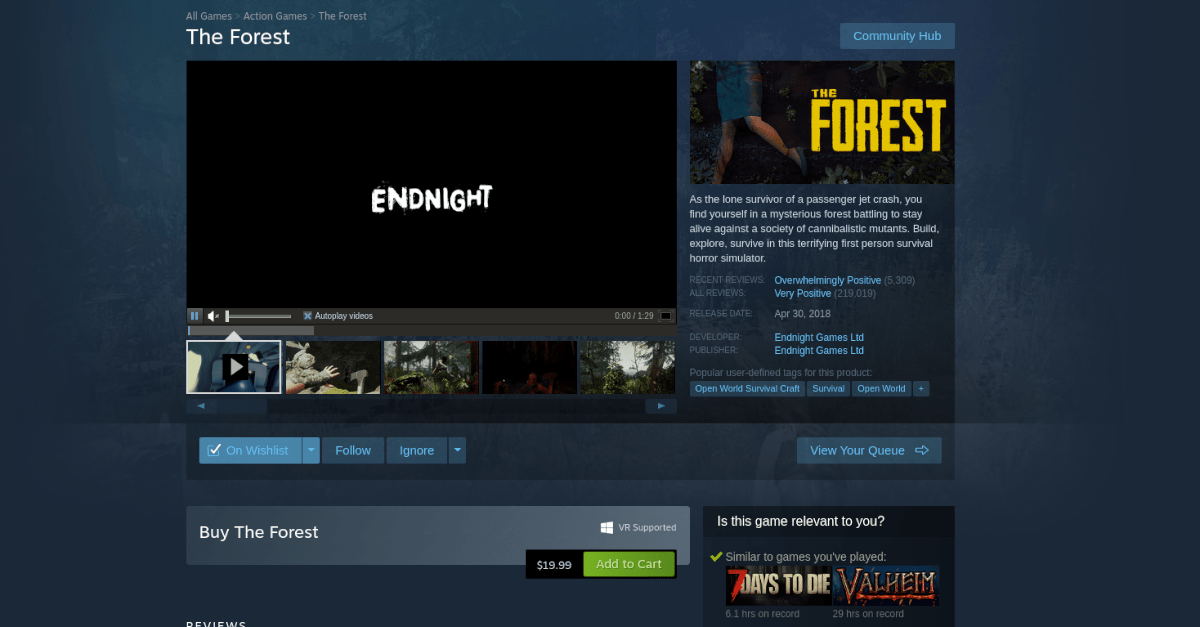
Step 3: After purchasing the game, find “LIBRARY” and click on it to go to your Steam library. Once in your Steam library, select “The Forest,” then select the blue “INSTALL” button to download and install the game to your computer.
Step 4: Head over to the Glorious Eggroll ProtonDB page. Once there, follow the installation instructions for it. There’s a lot to do, including installing Wine, Winetricks, etc. It is all covered on that page.
Step 5: When you’ve gotten Glorious Eggroll configured on your Steam, right-click on “The Forest” with the mouse. Then, find the “Properties” button, and select it.
Inside the properties window, find “COMPATIBILITY” and click it. Then, set it, so the game uses Proton Glorious Eggroll (AKA Proton GE.)
Step 6: Select the green “PLAY” button to start up the game. When the game starts up, Steam will attempt to configure it to run on Linux. Be patient, and allow the configuration to happen. When it is complete, you’ll be able to play!

Troubleshooting
The Forest runs pretty well on Linux. Still, if you run into problems while playing, you’ll want to troubleshoot. To do that, check out The Forest ProtonDB page.