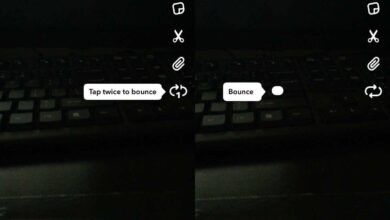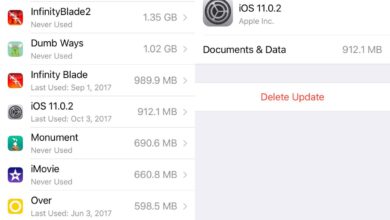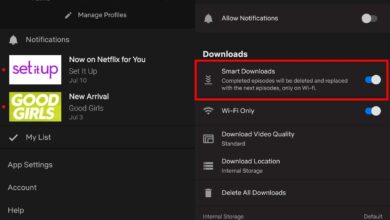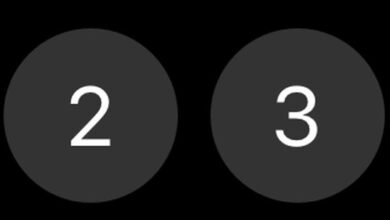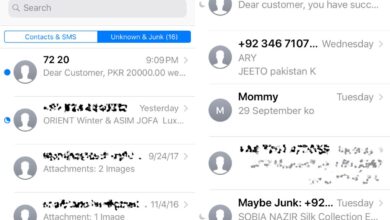Dark mode was added to iOS a few years ago and it’s been a popular addition to the OS. Most apps have added a compatible dark mode that users see if they switch it on. When enabled, the dark mode will update across all stock apps and all third-party apps that support it. Some apps give users the option to use the same mode i.e., dark or light that iOS is using or to set it independently of iOS.
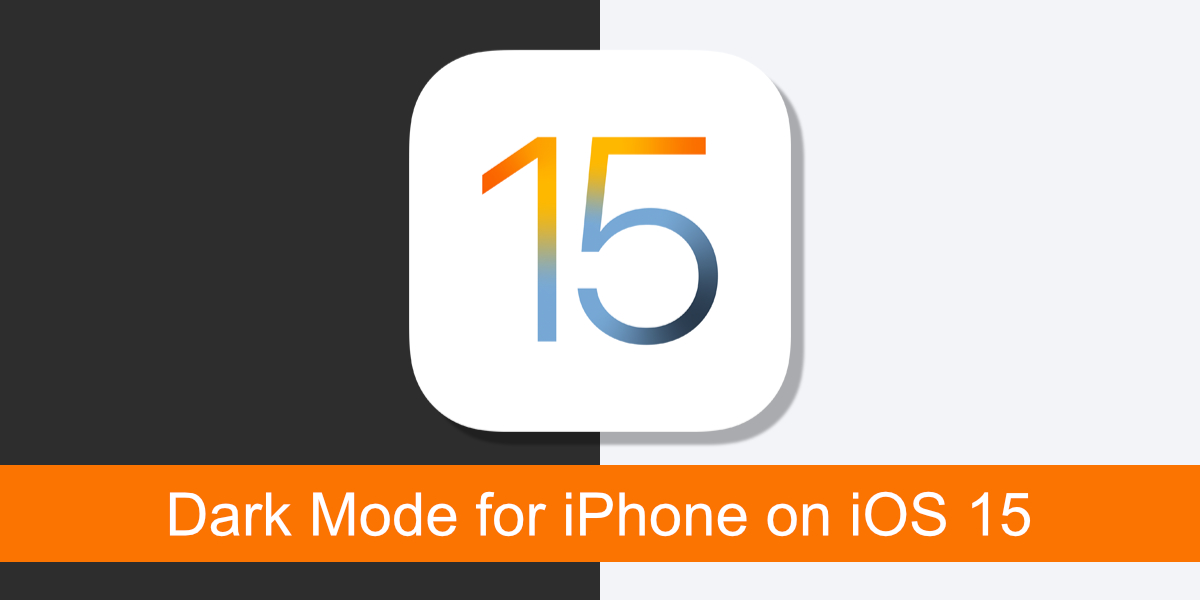
Dark Mode for iPhone on iOS 15
Dark Mode is available on all iPhone models that can run iOS 13 or later. If your iPhone is running iOS 15, it too has dark mode. Once turned on, all apps that support it will display a dark UI.
Enable dark mode for iPhone on iOS 15
Dark mode is available on all iPhone models starting from iPhone 6S and later. It’s also available on the iPad. Here’s how you can enable it.
- Open the Settings app on your iPhone.
- Scroll down and tap Display & Brightness.
- At the top, you’ll see an Appearance section. Select Dark.
- Dark mode will be enabled.
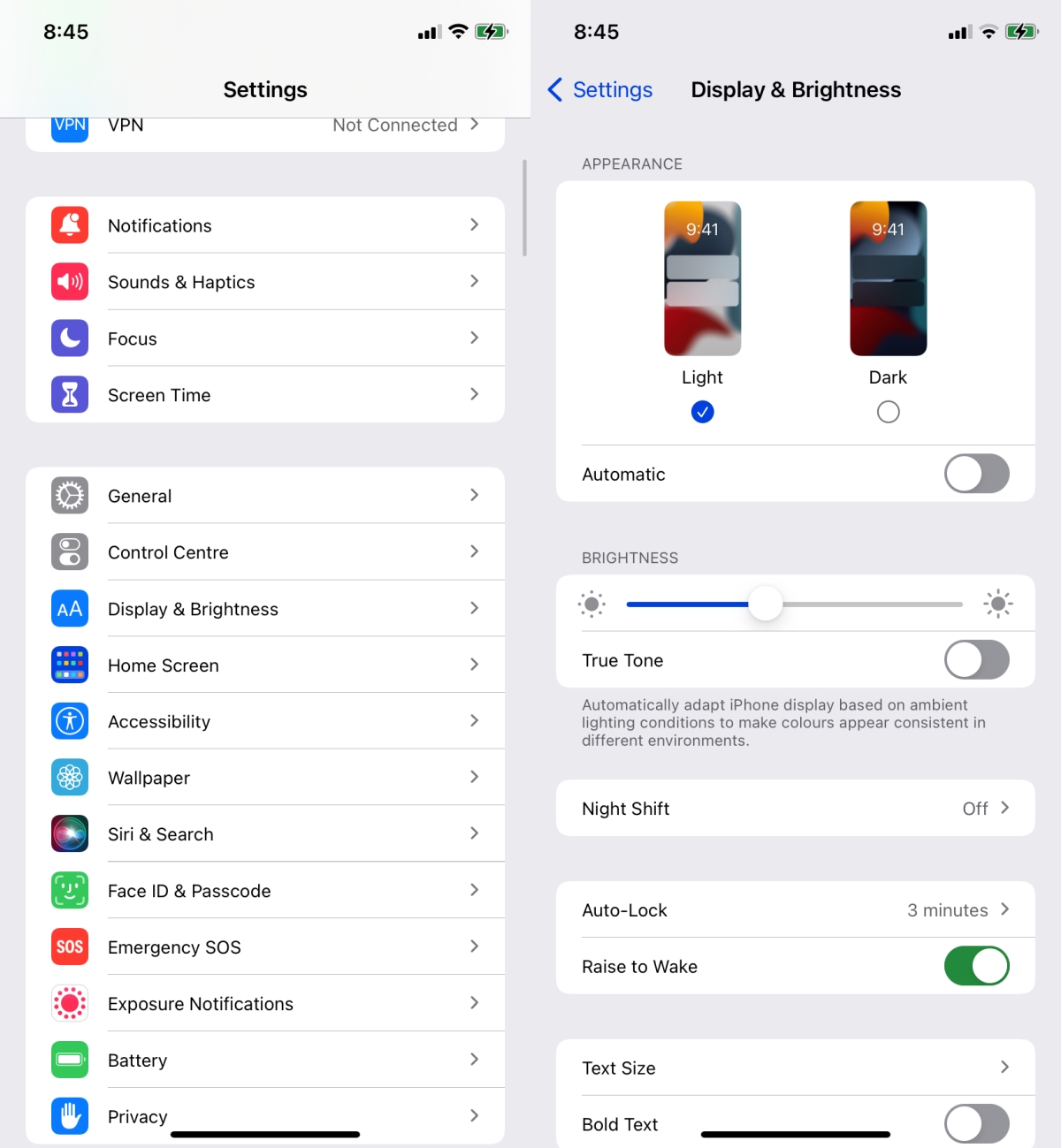
Automatic Dark Mode
Dark mode is best for night time but changing it everyday, based on the time of day, is tedious. This is why iOS has a built-in option to schedule when Dark mode is enabled.
- Open the Settings app on your iPhone.
- Scroll down and tap Display & Brightness.
- Enable the Automatic switch.
- Tap Options under it.
- Select ‘Sunset to Sunrise’ and dark mode will be enabled after sunset and disabled after sunrise.
- Select Custom Schedule and you can select any time of the day for dark mode to be enabled and disabled automatically.
Note: apps that switch to dark or light mode based on the mode that is selected in iOS will also change according to the schedule that has been set. Apps that have a setting independent of iOS will not change modes on schedule.
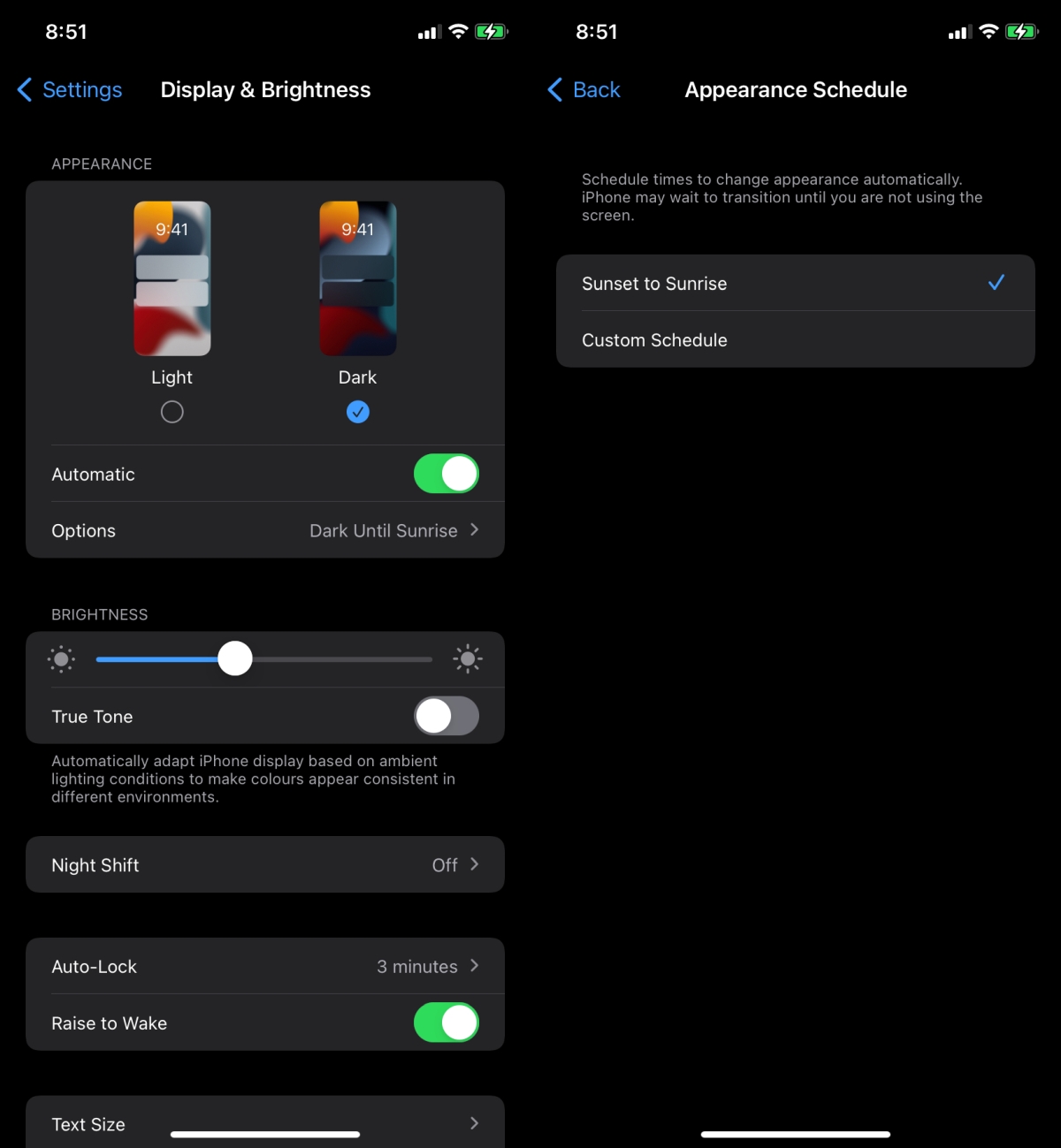
Conclusion
Dark Mode is now a fairly common feature on major desktop and mobile operating systems. The dark mode on iOS is one of the best executions of the feature. It doesn’t shift to a complete black and instead uses a darker grey. The text, while white, isn’t blinding and more importantly, it is easy to read. Dark mode will not give you a black and white UI. You will still see plenty of color throughout the apps but white backgrounds will all be removed so as to not blind a user when there is low light in the room.