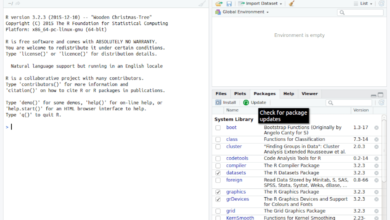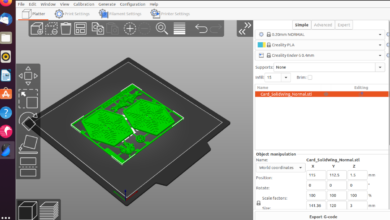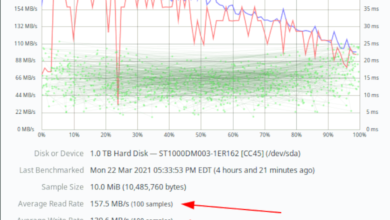Total War: ROME II is a strategy video game developed by Creative Assembly and published by Sega. It focuses on historical Roman society at a time of war. In this guide, we’ll show you how you can get Total War: ROME II working on your system.
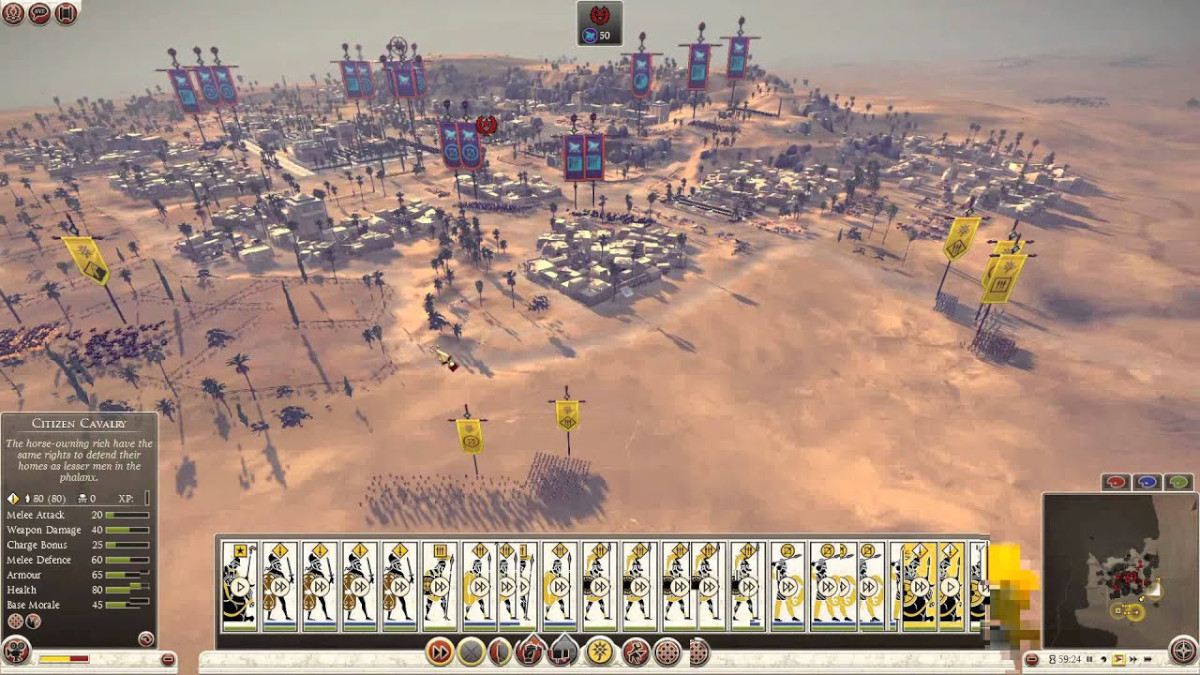
Total War: ROME II works on Linux, but only through the power of Proton, which is built into the Linux release of Steam. For this reason, we’ll need to go over how to install Steam on Linux before showing you how to get Total War: ROME II working.
Install Steam
To start the installation of Steam on Linux, open up a terminal window on the Linux desktop. To open up a terminal window, press Ctrl + Alt + T on the keyboard. Or, open up a terminal window by searching for “Terminal” in the app menu.
Once you’ve gotten the terminal app open, follow along with the command-line installation instructions outlined below to get the Steam application up and running on your computer.
Ubuntu
On Ubuntu, the Steam application is easily installable with the following Apt command.
sudo apt install steam
Debian
Those using Debian Linux need to manually download the Steam DEB package. To start the download process, open up a terminal window and use the wget downloader command below.
wget https://steamcdn-a.akamaihd.net/client/installer/steam.deb
After downloading the latest Steam DEB package to your Debian PC, the installation can begin. To install the package on your computer, use the following dpkg command below.
sudo dpkg -i steam.deb
Now that the Steam DEB package is fully installed on your Linux PC, make use of the Apt-get command below to correct any dependencies that may have appeared during the installation process.
sudo apt-get install -f
Arch Linux
If you’re on Arch Linux, you’ll be able to get the Steam app working with the following Pacman command.
sudo pacman -S steam
Fedora/OpenSUSE
If you’re on Fedora or OpenSUSE Linux, you’ll be able to install Steam through the software sources included in these distributions. However, the Flatpak release of Steam works much better on those distributions, so we recommend installing it instead.
Flatpak
To get Steam working on Flatpak in Linux, you will need to set up the Flatpak runtime. To set up the Flatpak runtime on your computer, follow our guide on the subject.
After setting up the Flatpak runtime on your computer, make use of the remote-add command below to add the Flathub app store to your PC. This app store will make it possible to install Steam.
flatpak remote-add --if-not-exists flathub https://flathub.org/repo/flathub.flatpakrepo
With the Flathub app store set up, it is time to install Steam. Using the flatpak install command below, install the latest release of Steam on your computer.
flatpak install flathub com.valvesoftware.Steam
Install Total War: ROME II on Linux
Now that Steam is installed on your Linux PC, open up the app and log in using your user credentials. Then, follow the step-by-step instructions below to get Total War: ROME II working on Linux.
Step 1: Find the “Steam” menu, and click on it in Steam. Then, find the “Settings” option, and select it to open up the Steam settings area. Once in Steam settings, locate “Steam Play,” and click on it.
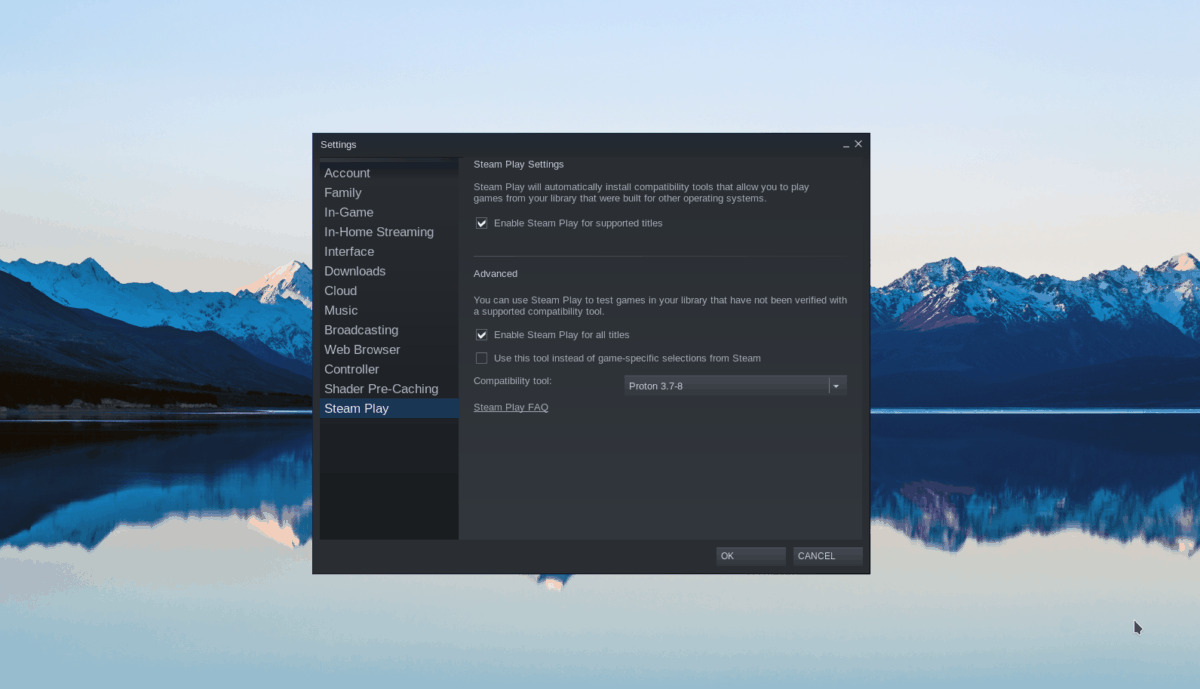
Inside Steam Play, check “Enable Steam Play for supported titles” and “Enable Steam Play for all other titles.” Select the “OK” button to confirm the changes.
Step 2: Find the “STORE” button and click on it to access the Steam store. Once on the Steam store, find the search box, and click on it. Then, type in “Total War: ROME II” and press the Enter key.
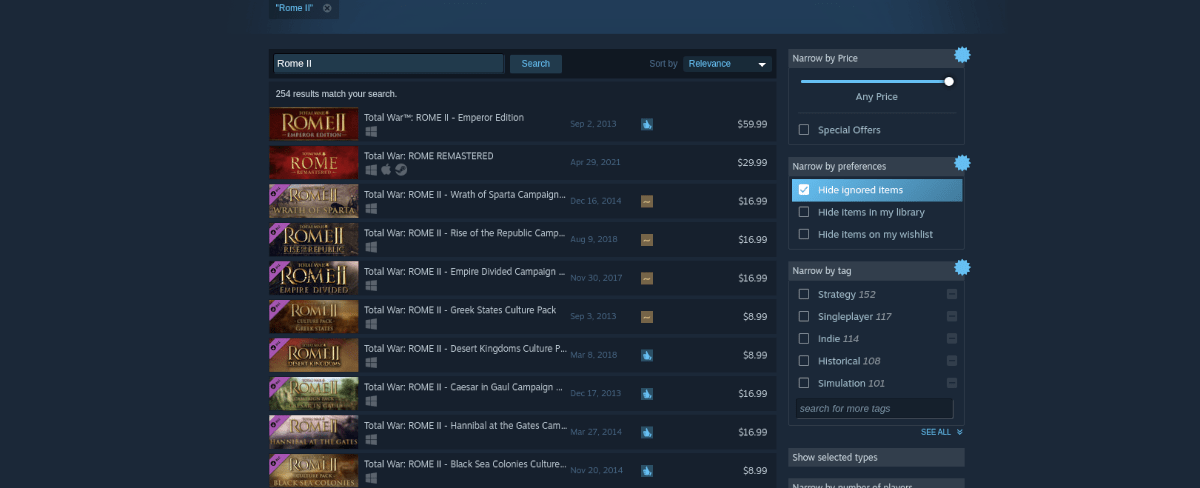
Look through the search results for Total War: ROME II and click on it to add it to your account.
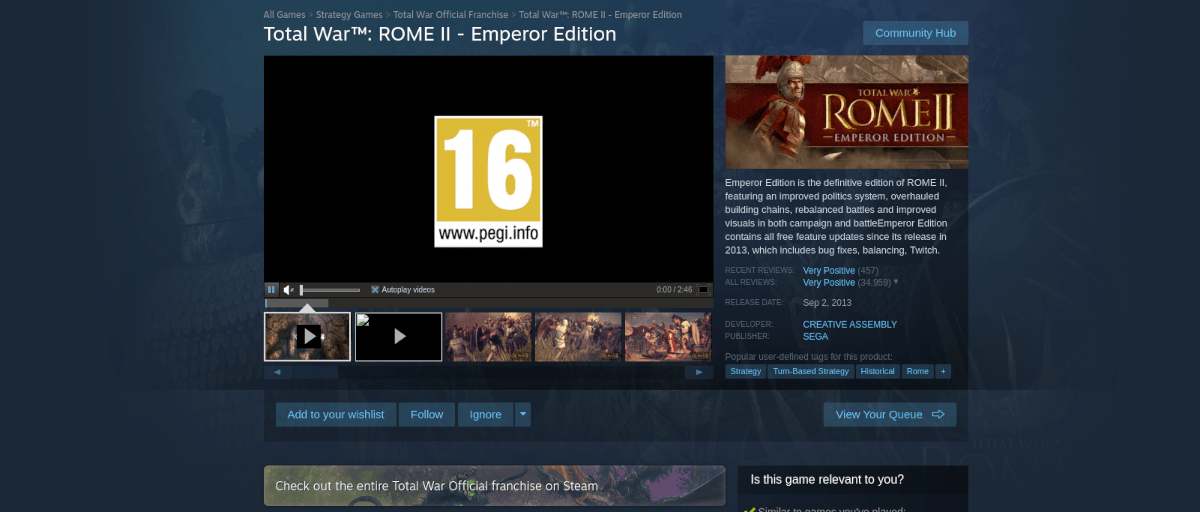
Step 3: Find the “LIBRARY” button, and locate “Total War: ROME II.” Once you’ve found it, select the blue “INSTALL” button to download and set up the game on Linux.
When the installation is complete, right-click on Total War: ROME II in the sidebar and select the “Properties” button. From there, find “Compatibility”, check “Force the use of a specific Steam Play compatibility tool,” and set it to “4.11”.
Step 4: Find the “Set launch options” button and click on it. Then, paste the following code into it.
PROTON_USE_WINED3D=1 %command%
Step 5: Find the green “PLAY” button and click on it to start up the game. When you click on it, Steam will attempt to configure the game for Linux. Sit back and be patient. When it is complete, Total War: ROME II will startup. Enjoy!

Troubleshooting
Are you having trouble playing Total War: ROME II on your Linux PC? Check out the Total War: ROME II ProtonDB page for help.