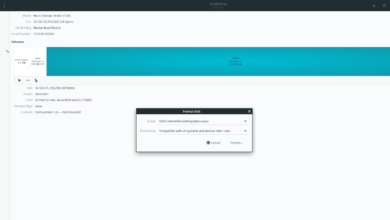Metro Last Light Redux is a re-release of the post-apocalyptic FPS Metro Last Light. The game works surprisingly well on Linux and was released natively on the platform. In this guide, we’ll show you how to install it on Linux.

Metro Last Light Redux is native to Linux, and the developers at Deep Silver work really hard to support Linux. However, the game only works with the help of the Linux Steam client. So, we must demonstrate how to install Steam on Linux.
Ubuntu
If you use Ubuntu, you can install Steam with the following apt install command.
sudo apt install steam
Debian
On Debian Linux, it’s much better to install Steam directly from Valve rather than dealing with the Debian “Non-free” software repository. To download, you’ll need to make use of the following wget command down below.
The wget download command will take the Steam DEB package directly to your home folder. This download process will not take long, as the Steam DEB package is relatively small.
wget https://steamcdn-a.akamaihd.net/client/installer/steam.deb
Once the download process is complete, you’ll need to install the Steam DEB package onto your computer. Using the dpkg command below, install the latest release of Steam to your PC.
sudo dpkg -i steam.deb
With Steam installed fully, the final step is to take care of all stray dependencies that may need to be corrected. To correct these issues, use the following apt-get install -f command below.
sudo apt-get install -f
Arch Linux
On Arch Linux, Steam is available through the “multilib” software repository. To get going with it, you will need to enable the “multilib” repo. To do that, open up the /etc/pacman.conf file, locate “multilib,” and remove the # symbol from in front of it, along with lines directly below it.
Once you’ve made the edits, close the text editor and re-sync with Pacman using the following command.
sudo pacman -Syy
Finally, install the latest release of Steam on your Arch Linux PC with the pacman command.
sudo pacman -S steam
Fedora/OpenSUSE
On both Fedora as well as OpenSUSE, Steam is available for installation through included software repositories. Steam from these repositories runs games fine. However, the Flatpak release of Steam seems to perform better on these operating systems.
Flatpak
To get Steam working via Flatpak, you’ll need first to set up the Steam runtime. Thankfully, it is very easy to set up the Flatpak runtime. To do it, please follow our in-depth guide on the subject.
After setting up the Flatpak runtime on your Linux PC, the next step in the process is to add the Flathub app store. Flathub has Steam, as well as many other apps. To get it working, use the flatpak remote-add command below.
flatpak remote-add --if-not-exists flathub https://flathub.org/repo/flathub.flatpakrepo
Once you’ve set up the Flathub app store on your Linux PC, the final step in the process is to install Steam. Using the flatpak install command below, get Steam working.
flatpak install flathub com.valvesoftware.Steam
Play Metro Last Light Redux on Linux
Now that Steam is installed on your Linux PC launch it from the app menu. Once it is open, log in using your username and password. Then, follow the step-by-step instructions down below to play Metro Last Light Redux.
Step 1: Locate the “Steam” menu in Steam, and click on it with the mouse. Upon clicking on it, select the “Settings” button to access the Settings area. Then click on “Steam Play” to access the Steam Play area.
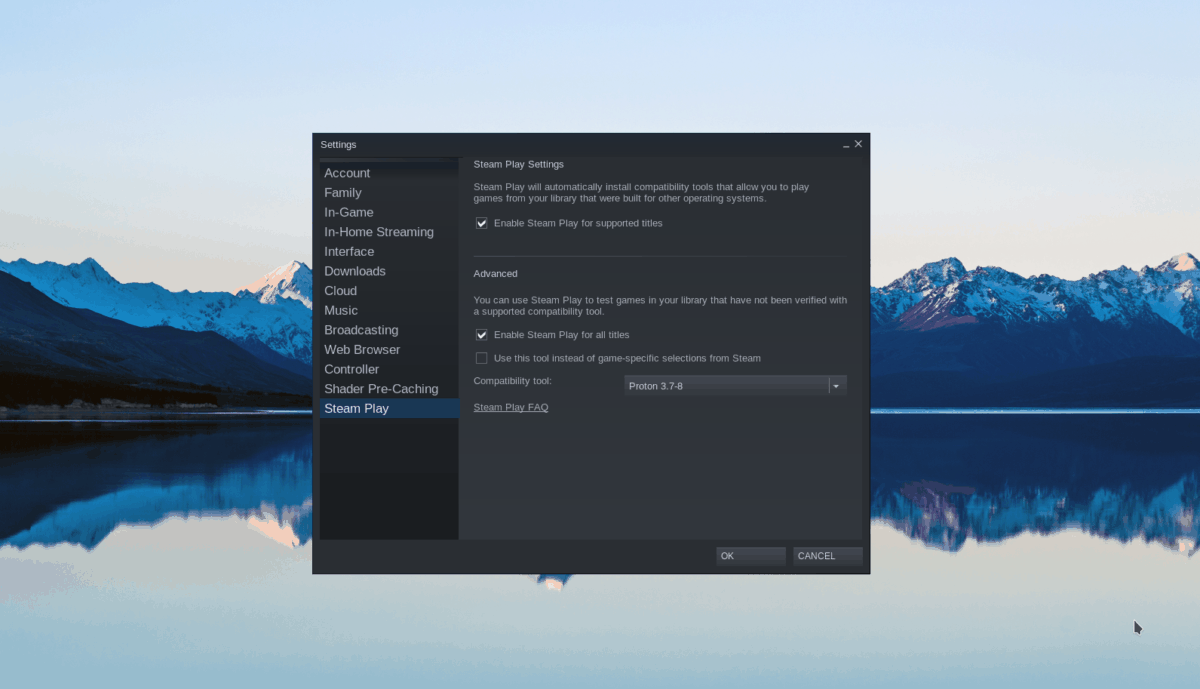
Inside of the Steam Play area, make sure that both boxes are checked. These boxes, when checked, enable Valve Steam Play technology on your computer and allow games to run.
Step 2: Find the “STORE” button, and click on it with the mouse. When you select the “STORE” button, you’ll access the Steam Store.
Locate the “Search” box, and type in “Metro Last Light Redux” into the text box. Press the Enter key on the keyboard to view the search results. Then, look through the search results and select “Metro Last Light” to access the game’s store page.
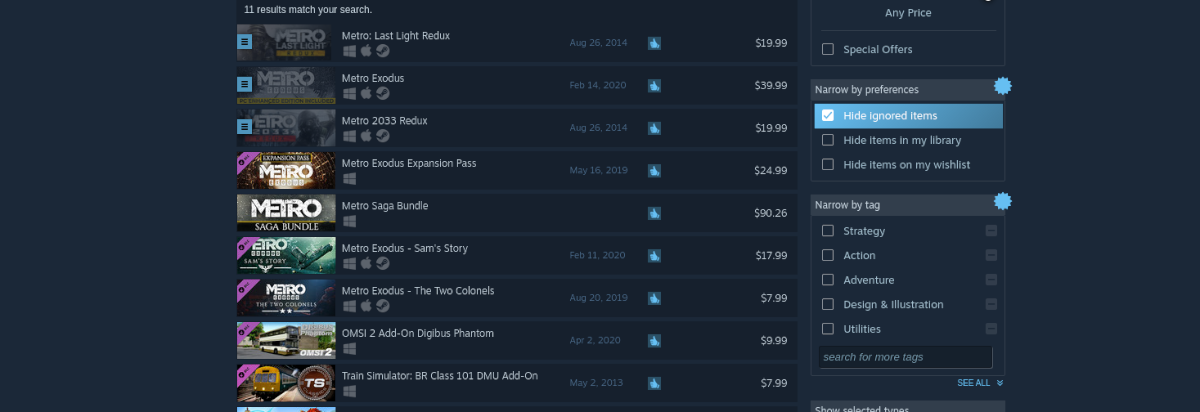
Step 3: On the Metro Last Light Redux store page, locate the green “Add to cart” button to add the game to your Steam cart. Then, go through the process of purchasing the game with your account.
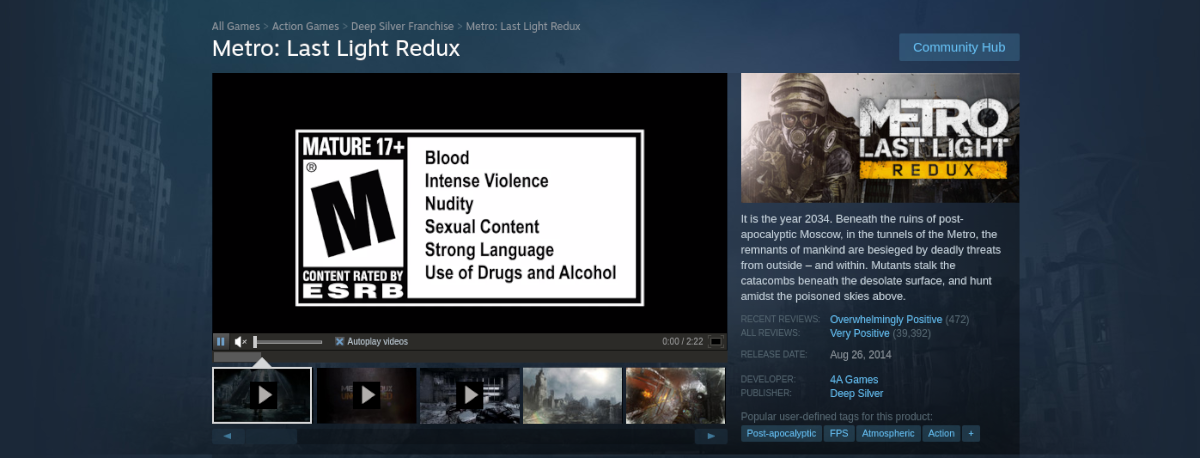
Step 4: Find the “LIBRARY” button, and click on it with the mouse to access your Steam library. From there, find “Metro Last Light Redux” and click on it. Select the blue “INSTALL” button to download and install the game to your Linux PC.

When the download is complete, the blue “INSTALL” button will become a green “PLAY” button. Click “PLAY” to start up the game. Enjoy, and happy gaming!