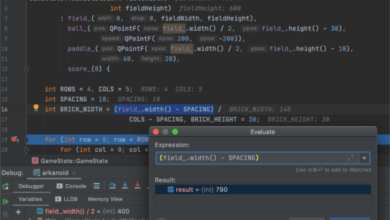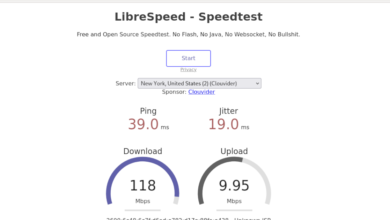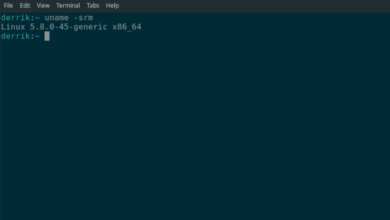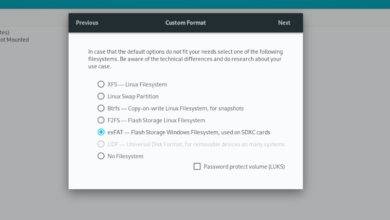Are you in need of a scientific calculator for your Linux PC? Can’t find anything good to use? Check out SpeedCrunch! It’s a high-precision, scientific calculator that sports tons of features and a speedy keyboard-driven interface. Here’s how to set it up on your system.
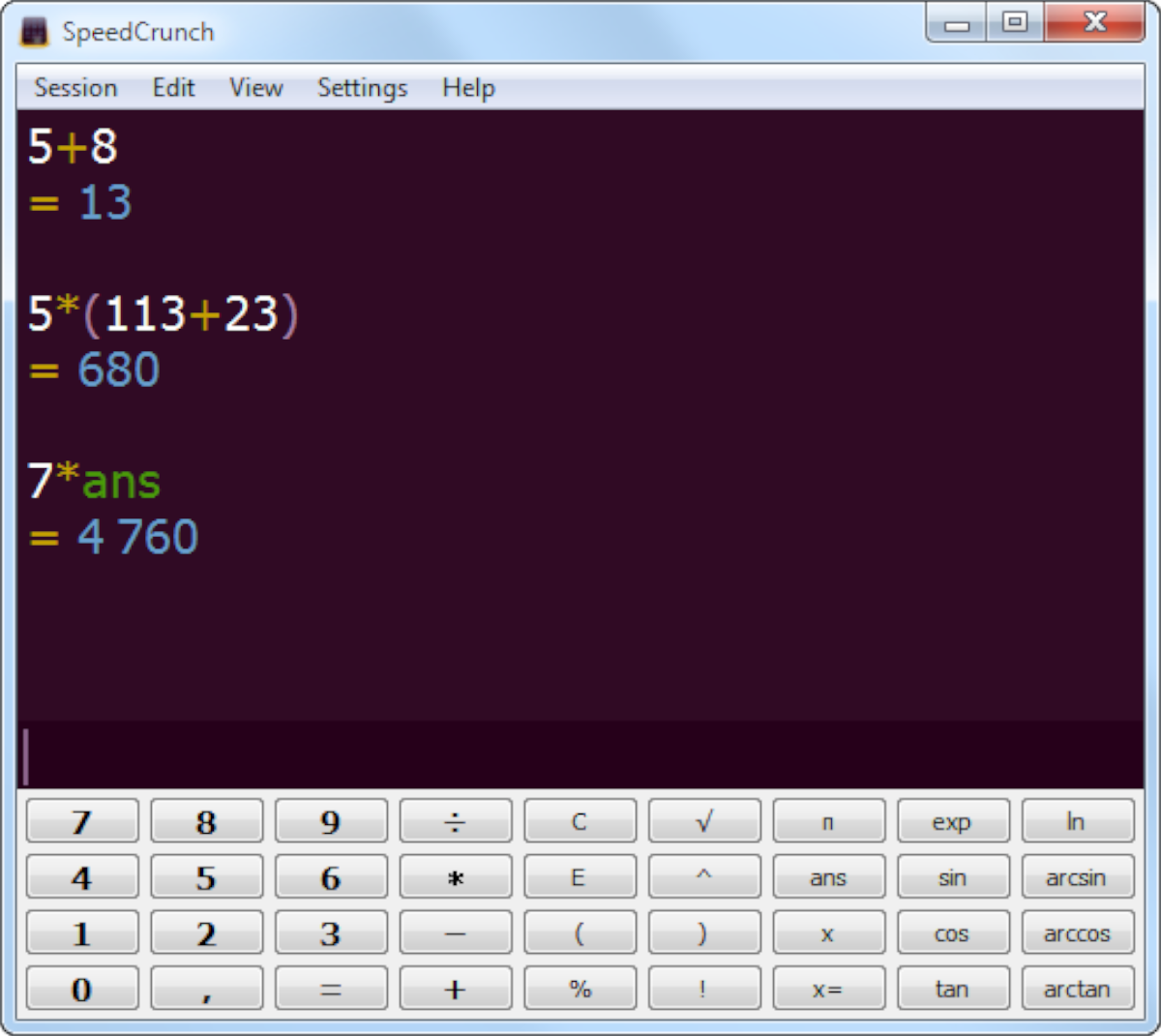
Ubuntu installation instructions
SpeedCrunch is available for installation on Ubuntu through a downloadable DEB package. To start the installation, you’ll need to download the DEB package to your computer.
To download the latest release of SpeedCrunch on Ubuntu, open up a terminal window. You can open up a terminal window on the Linux desktop by pressing Ctrl + Alt + T on the keyboard. Or, search for “Terminal” in the app menu.
With the terminal window open and ready to use, execute the wget command to download the latest SpeedCrunch Ubuntu package to your computer.
wget https://bitbucket.org/heldercorreia/speedcrunch/downloads/SpeedCrunch-0.12-linux64.deb
Once you’ve finished downloading the SpeedCrunch DEB package to your computer, use the apt install command down below to install it to your Ubuntu system.
sudo apt install ./SpeedCrunch-0.12-linux64.deb
Debian installation instructions
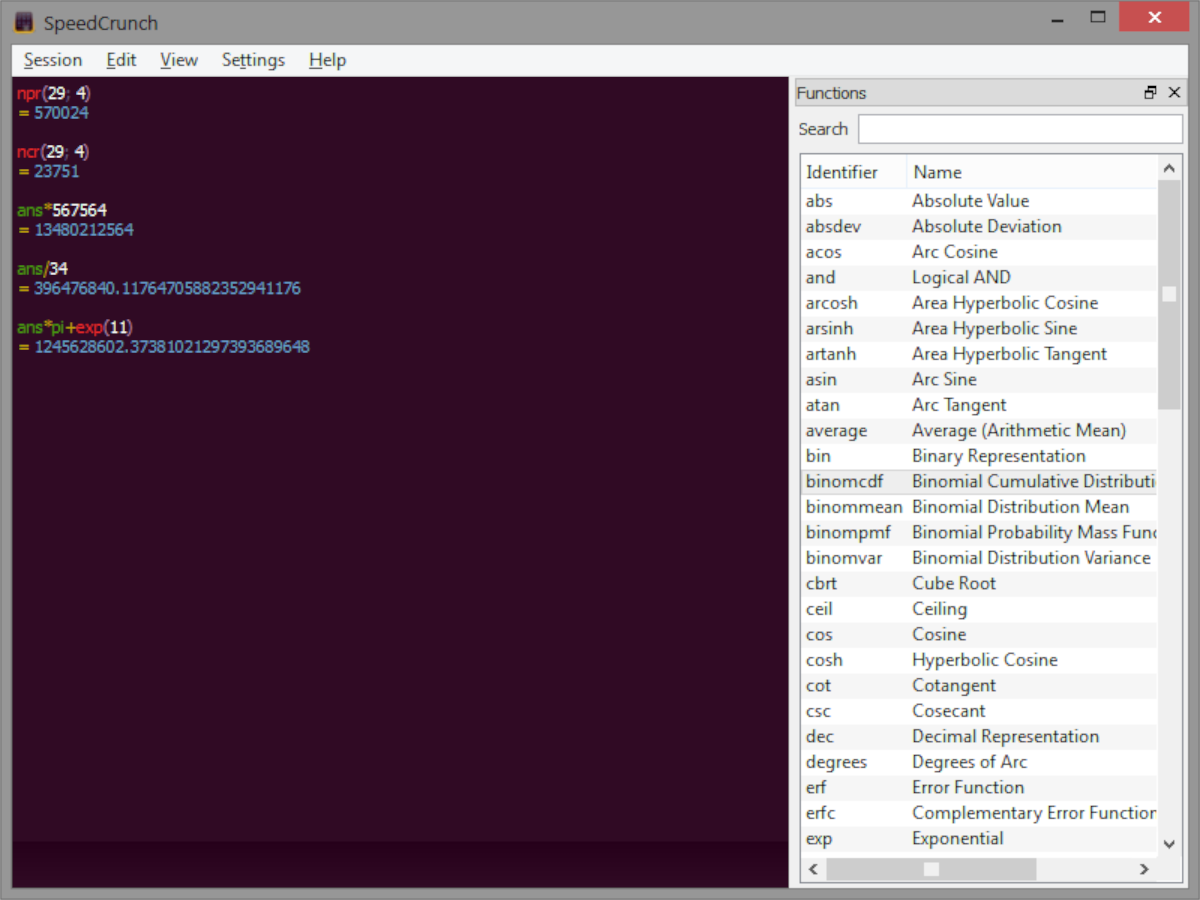
If you need to get SpeedCrunch working on your Debian Linux system, you’ll have to download the latest DEB package to your computer. Open up a terminal window on the Linux desktop by pressing Ctrl + Alt + T on the keyboard to start the download.
With the terminal window open and ready to use, execute the following wget download command to grab the latest DEB package to your computer.
wget https://bitbucket.org/heldercorreia/speedcrunch/downloads/SpeedCrunch-0.12-linux64.deb
Or, if you need the 32-bit release of SpeedCrunch:
wget https://bitbucket.org/heldercorreia/speedcrunch/downloads/SpeedCrunch-0.12-linux32.deb
With the download complete, the installation of SpeedCrunch can begin. Using the dpkg command down below, set up the DEB package on your computer.
sudo dpkg -i SpeedCrunch-0.12-linux64.deb
If you are installing the 32-bit version of SpeedCrunch on Debian, enter the command down below instead.
sudo dpkg -i SpeedCrunch-0.12-linux32.deb
With the DEB package installed on your system, you’ll need to run the apt-get install -f command down below to correct any dependency issues caused by the installation of SpeedCrunch.
sudo apt-get install -f
Arch Linux installation instructions
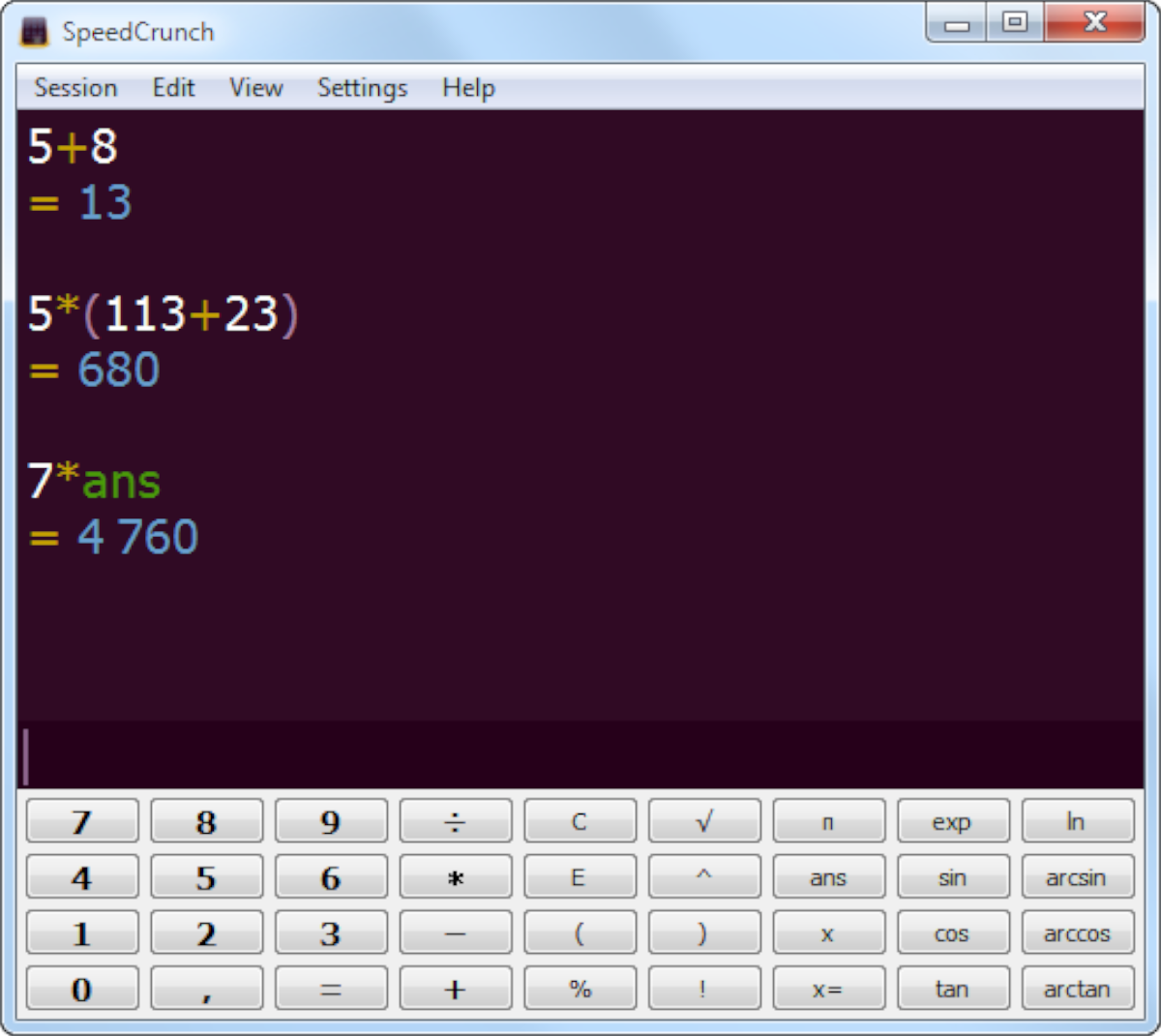
SpeedCrunch is available for all Arch Linux users. However, the app isn’t on the official SpeedCrunch website. Instead, Arch Linux users can get it working through the Arch Linux User Repository.
To start the installation of SpeedCrunch on Arch Linux, you’ll have to install the “Git” and “Base-devel” packages on your system using the pacman command.
sudo pacman -S git base-devel
After setting up the two packages on your computer, install the Trizen AUR helper. This program will make it much easier to install the SpeedCrunch AUR package on your system.
git clone https://aur.archlinux.org/trizen.git cd trizen/ makepkg -sri
With the Trizen AUR helper set up on your Arch Linux computer, use the trizen -S command to set up SpeedCrunch.
trizen -S speedcrunch-git
Fedora installation instructions
SpeedCrunch is available for Fedora users via an official RPM package. To install the latest release of SpeedCrunch on your Fedora computer, open up a terminal window on the Linux desktop.
Opening up a terminal window on Fedora is easy. Press Ctrl + Alt + T on the keyboard. Or, open up the Fedora app menu, search for “Terminal,” and launch it that way.
With the terminal window open, use the wget download command to grab the latest SpeedCrunch RPM package.
wget https://bitbucket.org/heldercorreia/speedcrunch/downloads/SpeedCrunch-0.12-linux64.rpm
Now that the SpeedCrunch RPM package file is downloaded, it can be installed using the dnf install command.
sudo dnf install SpeedCrunch-0.12-linux64.rpm
32-bit
There’s also a 32-bit release of SpeedCrunch for Fedora. However, Fedora Linux discontinued 32-bit support a while ago. If you’re using a derivative of Fedora that requires 32-bit packages, click here.
OpenSUSE installation instructions
OpenSUSE uses RPM packages much like Fedora. For this reason, you’ll be able to get the SpeedCrunch application up and running relatively quickly. To start the installation, you’ll have to open up a terminal window on the Linux desktop.
Launching a terminal window on the OpenSUSE desktop can be done by pressing Ctrl + Alt + T on the keyboard. Alternatively, it is possible to launch the terminal by searching for “Terminal” in the app menu.
With the terminal window open and ready to use, run the wget download command to grab the SpeedCrunch RPM package file.
wget https://bitbucket.org/heldercorreia/speedcrunch/downloads/SpeedCrunch-0.12-linux64.rpm
The download process should be quick as it is a small file. When the process is complete, the installation can begin. Using the zypper install command down below, set up SpeedCrunch.
sudo zypper install SpeedCrunch-0.12-linux64.rpm
32-bit
OpenSUSE supports 32-bit, but it is unclear if it will be supported forever. If you’re an OpenSUSE user and need to install the 32-bit release of SpeedCrunch, click here.