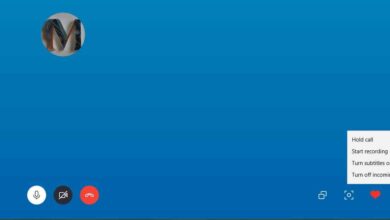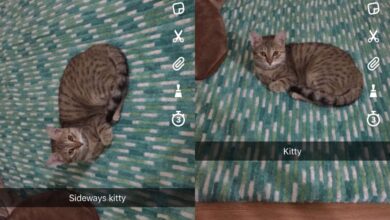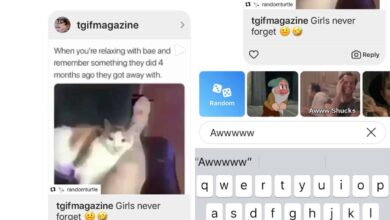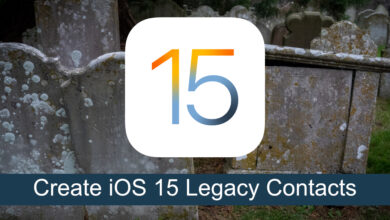Twitch has an iOS app and the app has a live streaming feature. Unfortunately, it doesn’t let you stream iPhone games to Twitch. Instead, it connects with your device’s camera and broadcasts from it, live. Games are left out of this feature entirely. Now, most people would say iPhone games aren’t real games but that’s an argument for a different day. What we’re interested in is streaming an iPhone game to Twitch which the official Twitch app doesn’t let us do. The good news is, you can still stream iPhone games to Twitch if you don’t mind using a different app.
Requirements
To stream iPhone games to Twitch you need;
Set-Up
Install the Mobcrush app on your iPhone and sign in. You can create a Mobcrush account, or you can use your Facebook or Google ID to sign in.
Once you’re signed into Mobcrush, you need to connect your Twitch account. Tap the hamburger icon at the top, and from the navigation drawer, select ‘Broadcast’. Under ‘Stream gamepay to’, tap Twitch and connect your account. Mobcrush will ask for access to your streamkey and without it, you cannot stream iPhone games to Twitch.

Add the new screen recording tool in iOS 11 to the Control Center from the Settings app. Go to Control Center>Customize and add it.
You need the game you want to stream installed on your iPhone. This works regardless if the game is fullscreen, or not. If you stream a fullscreen game, you will not see any indication that it is being broadcast but rest assured that it is working just the same.
Stream iPhone Games To Twitch
Open the game you want to stream to Twitch. Swipe up on your device to open Control Center. Tap the status bar at the top right top open Control Center on iPhone X. Long-press the record screen button.
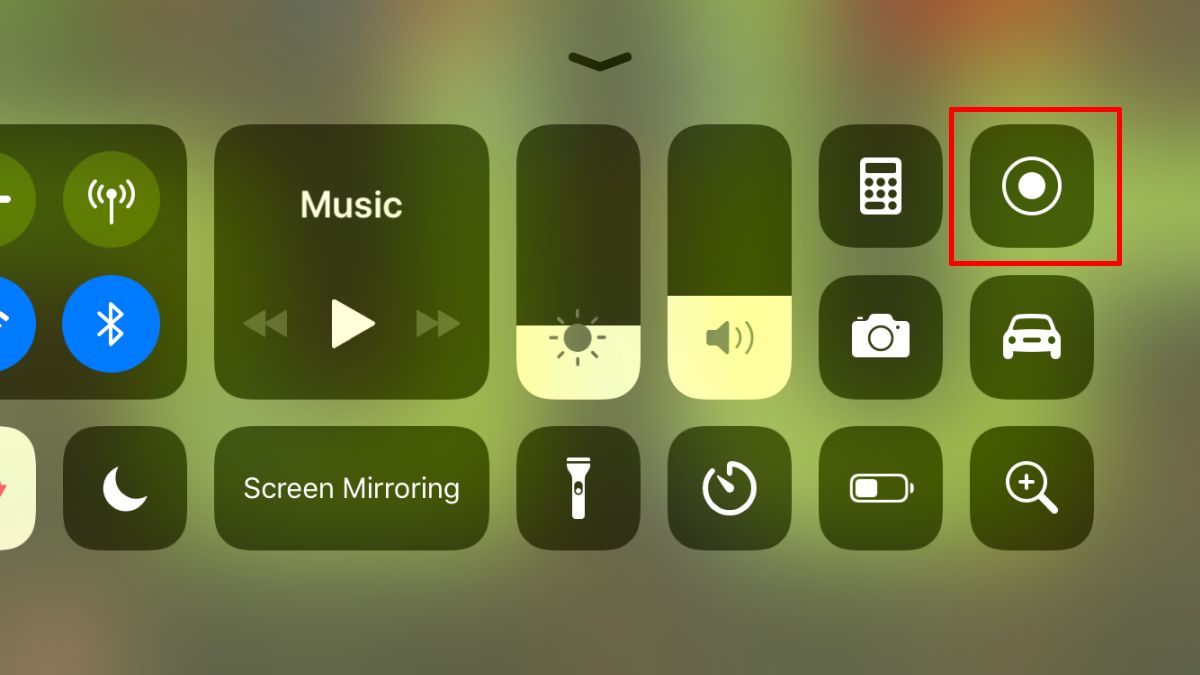
On the record screen menu, change the save to option from Camera roll to Mobcrush. Tap Start Broadcast and close the control center. Start playing your game and it will be broadcast to your Twitch channel.
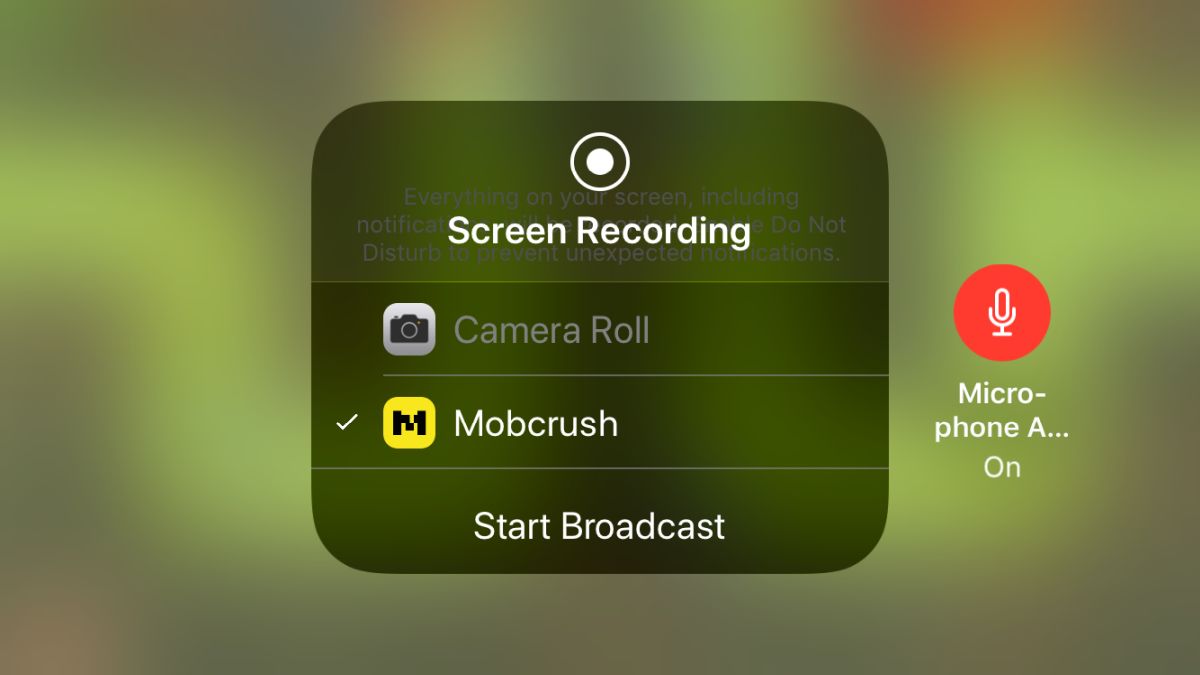
Mobcrush will automatically adjust the orientation of the stream as per the game. You won’t have to worry that a game that plays in landscape mode is being broadcast in portrait mode. You also don’t have to turn orientation lock Off. The app can handle it all.
If you want your game’s audio to be broadcast with the stream, make sure your mic is on, and that your iPhone is not in silent mode. Use the switch on the left side of your device to turn the sound on. Broadcasting a game from your iPhone will consume considerably battery so this isn’t something you should do on the go or if your battery is low.