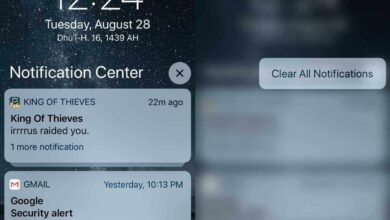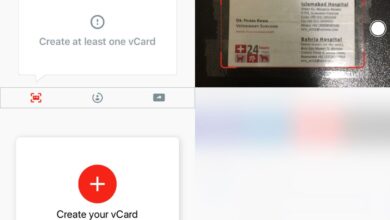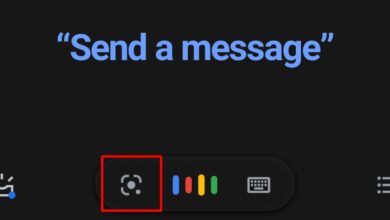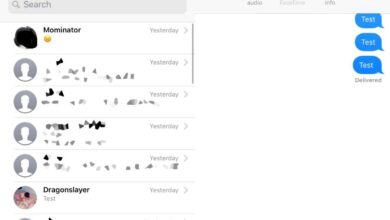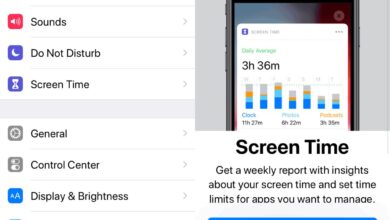Instagram has introduced Nametags which are basically the Instagram version of Snapcodes. It really was only a matter of time before that particular feature was copied as well. It’s actually surprising it took so long since Facebook Messenger has long had it. Here’s how you can create a Nametag for your Instagram profile, and scan a tag that’s been shared with you.
This feature appears to have been added in a recent app update though the release notes don’t appear to mention it. Regardless, make sure you’re running the latest version of the Instagram app.
Create A Nametag
Open the Instagram app and go to your profile tab. Tap the hamburger icon at the top right, and in the navigation drawer, you ought to see a Nametag option.
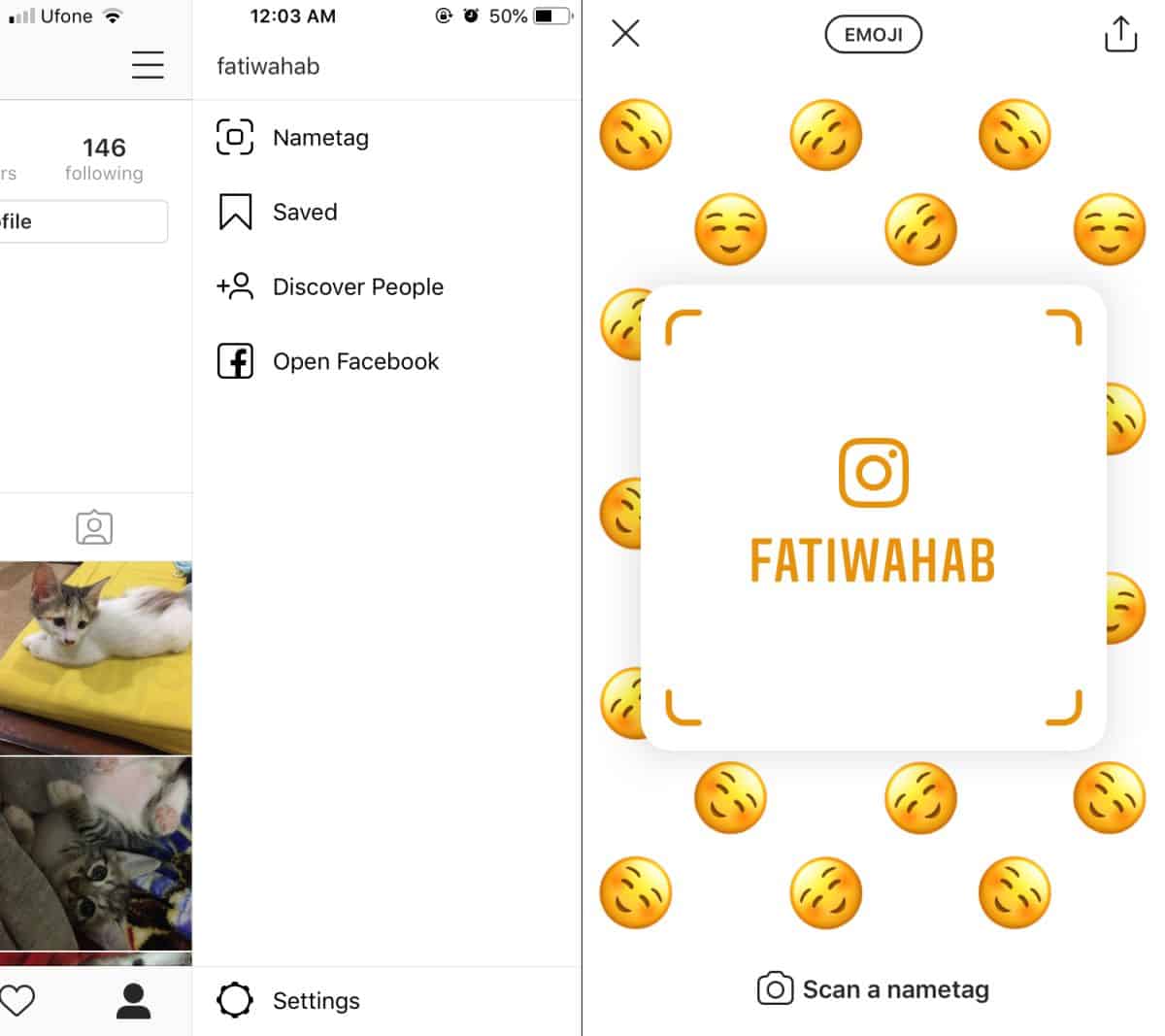
There are three different types of nametags that you can create and by type it means the background your code will have. These three types are emoji, selfie, and color.
The mode appears at the top. Tap it to change modes. The Emoji mode allows you to select an emoji as the background. The Selfie mode allows you to take a selfie and use it as the background for your nametag. The color mode gives a colored background. The code doesn’t change. Once you have your code, tap the share button at the top and share the code with someone.
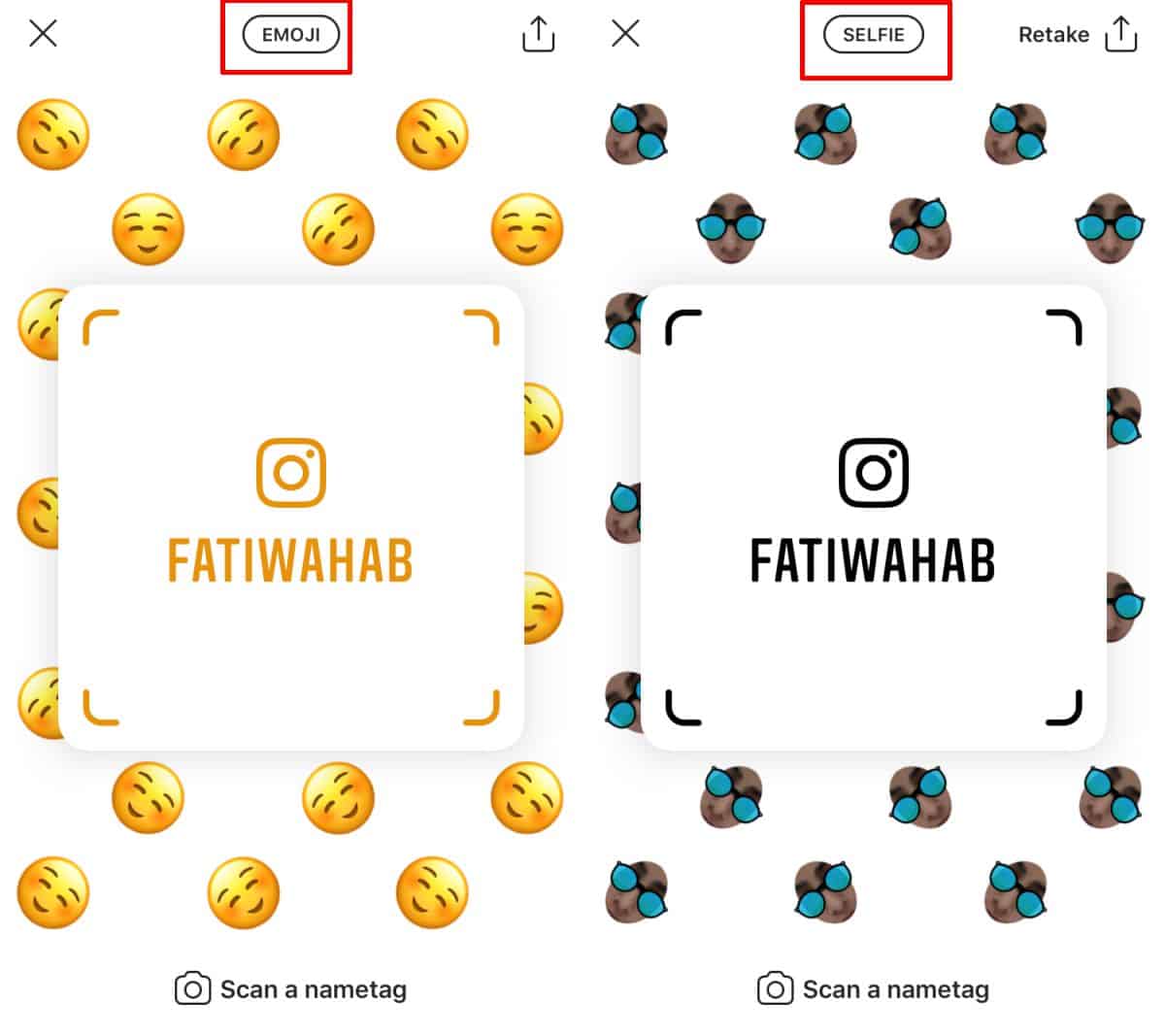
Scan A Nametag
To scan a nametag, open the navigation drawer and tap Nametag. At the bottom of the nametag screen, you will see a Scan a nametag option. Tap it and point your phone at a nametag. If you have a nametag saved to your camera roll, tap the little image thumbnail at the top right to access it. Select the image and Instagram will scan it. It will open the profile the nametag belongs to.
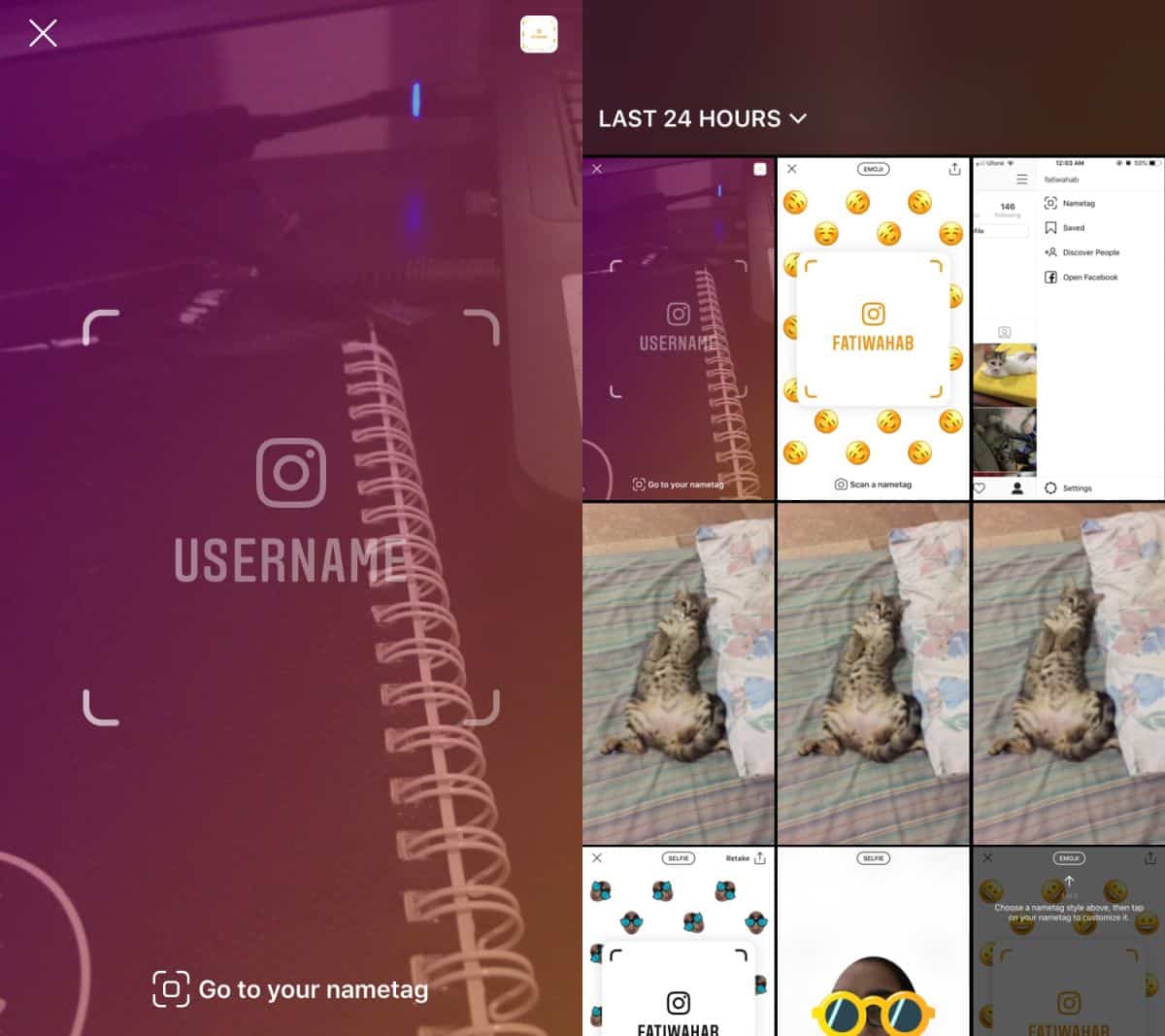
Nametags are going to be useful, obviously. In an online world where getting a certain username is kind of hard, and where multiple profiles using the same name exist, it can be hard to find a particular profile. If your username isn’t easy to remember or you have a rather common name, finding your profile can’t be easy. The nametag simplifies it though, we’re surprised Instagram went with nametag and not something more branded like Instatag.
You can change the mode for the nametag any time you want. The old code will still work since the app only scans the bit inside the box.