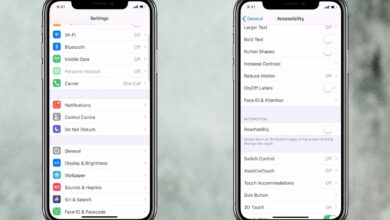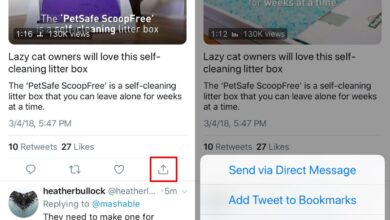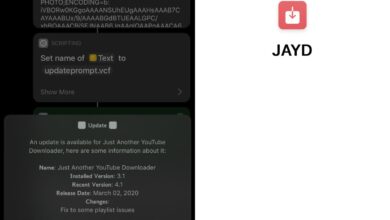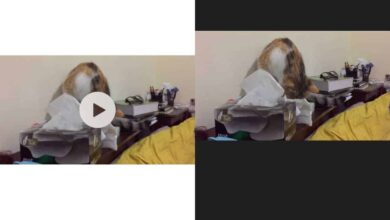This year, many apps, social and otherwise jumped on to the ‘Stories’ bandwagon. Stories were made popular by Snapchat and while the app itself isn’t exactly rolling in profits, this feature is very engaging. Facebook, Instagram, and Whatsapp all have their own versions of it but so does Skype. In Skype, it’s called Highlights but it is essentially stories complete with face filters, stickers, and text. When this feature originally launched you received an alert in the app for all highlights from contacts and not many users appreciated it. Skype has since introduced a fix for the problem; you will only get highlight alerts if you follow a Skype contact.
You can follow a Skype contact, or follow someone who isn’t a contact provided they approve your follow request. This is a new feature added via an app update so make sure you’re running the latest version of Skype on iOS and/or Android.
Open the Skype app and go to the Highlights tab. It’s the one with the diamond icon. You will see suggested contact for you to follow and that’s the quickest way to follow people you interact with often. To follow other contacts, tap the icon at the top right to go to the My Highlights screen.
Tap ‘Follow People’ or tap the Add person icon at the top right. Either one will let you access your contacts. You can also enter a Skype ID that isn’t in your contacts and send a follow request to whoever it belongs to. You will not be able to follow people who are not in your contacts list unless they approve it.

Skype doesn’t say whether or not a person will be informed if their follow request was declined. For the sake of security, we hope that they never know.
It goes without saying that you don’t actually need to follow people on Skype. This is an overly complicated way of managing alerts for highlights. We’re just glad it’s there because no one wants to see an alert for highlights. Skype has given the feature its own dedicated tab instead of realizing it made a mistake adding it and removing it altogether but at least you won’t have to see an unread item alert and wonder which conversation thread has an unread message. Skype appears to be sticking with the highlights feature for now but since the feature hasn’t be added to the desktop app, we can hold out that it might eventually be removed.