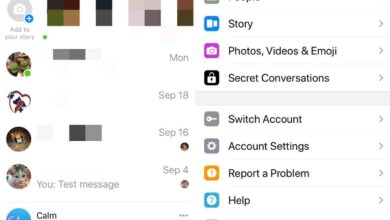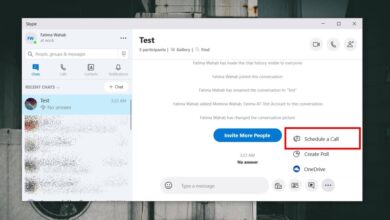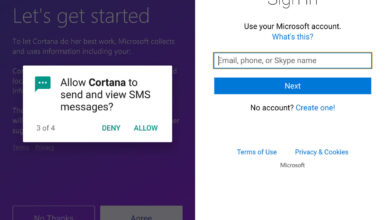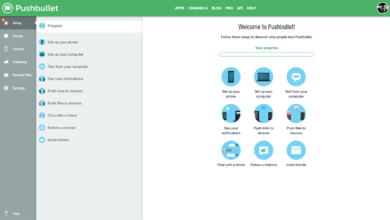Google has a little app currently in beta called Files Go. It’s essentially a storage management tool that can free up space on Android phones. The app identifies apps and files that you rarely/never use, and it finds duplicate photos on your phone that you can delete to free up space. This app works a lot like Storage Sense in Windows 10.
Files Go is in beta but it’s a public beta. You can visit the app in the Play Store and install it. Be warned though that it might have stability issues given it hasn’t been released yet. You won’t lose files but the app can crash. It also has a neat file sharing feature that we’ll detail as well.
Free Up Space On Android
Install Files Go on your phone and launch it. The app will need permission to access files and photos on your device. Once you grant the app access, it will look through your photos and the Downloads folder on your device and show you which items can be deleted.
The app never deletes files on its own. It will show you a list of files that you don’t access and you pick which ones are going to be deleted. It takes very little time for the files to be deleted and you get a nice dancing blob in the end when they’re gone. We should warn you that these files cannot be recovered.
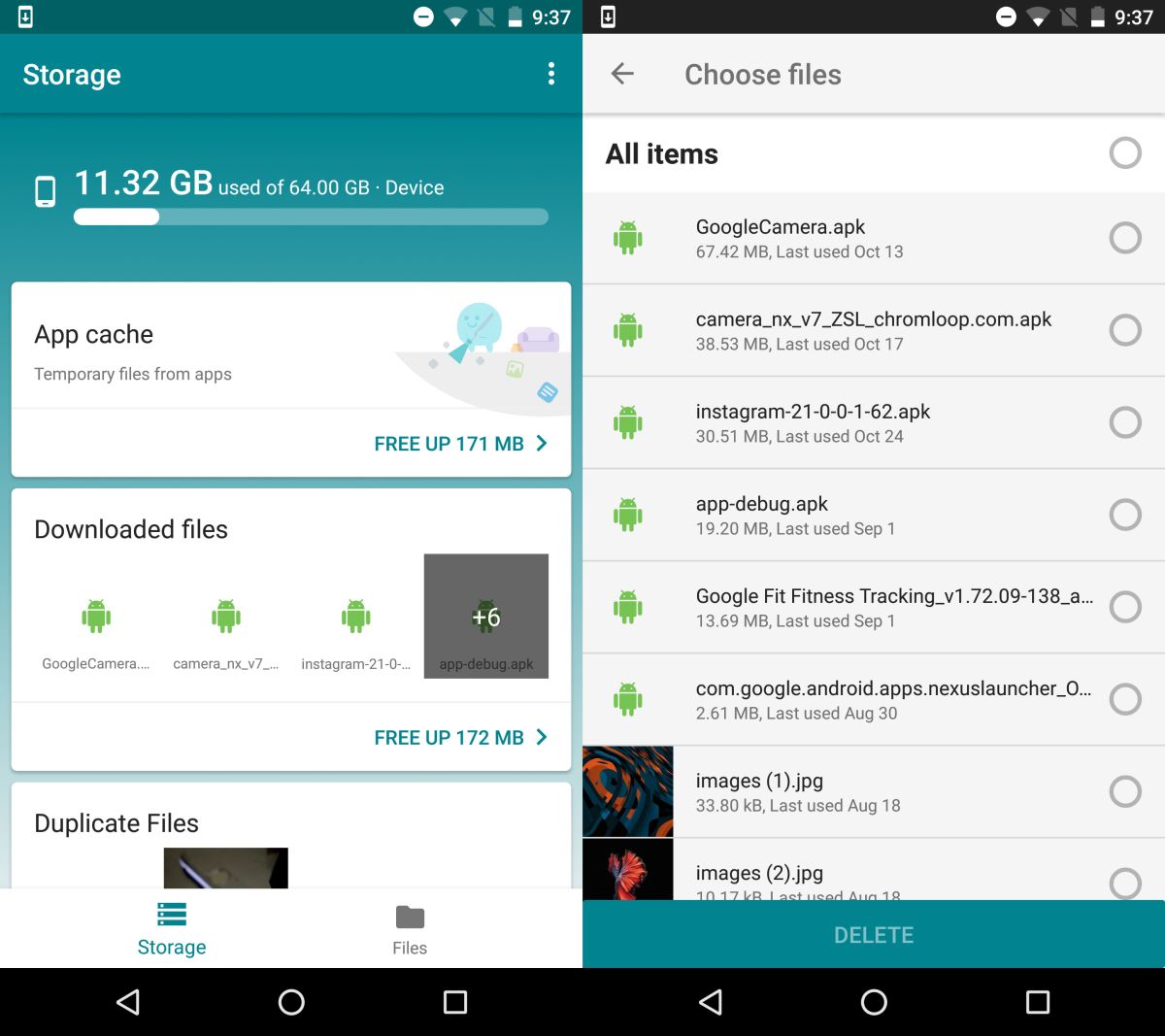
Files Go can monitor the download folder and alert you when you have files that you haven’t opened in over 30 days. Likewise, the app can alert you when your device is low on space, and when you have apps installed that you seldom use. You can manager these notifications from Files Go’s settings. Tap the more button at the top to go to the app’s settings.

Send Files To Nearby Friends
As mentioned earlier, Files Go also has a file sharing feature. Think of it like AirDrop on an iPhone except you need to install an app. In order to send files to friends nearby;
- Both your device and your friend’s device should have the Files Go app installed
- You must both be within Bluetooth and WiFi range
- You must both be added as contacts on each other’s devices
Open Files Go and go to the Files tab. Select the files you want to send and tap the share button. From the share sheet, select Send to nearby friends. The app will start scanning for nearby friends that you can send the file to.
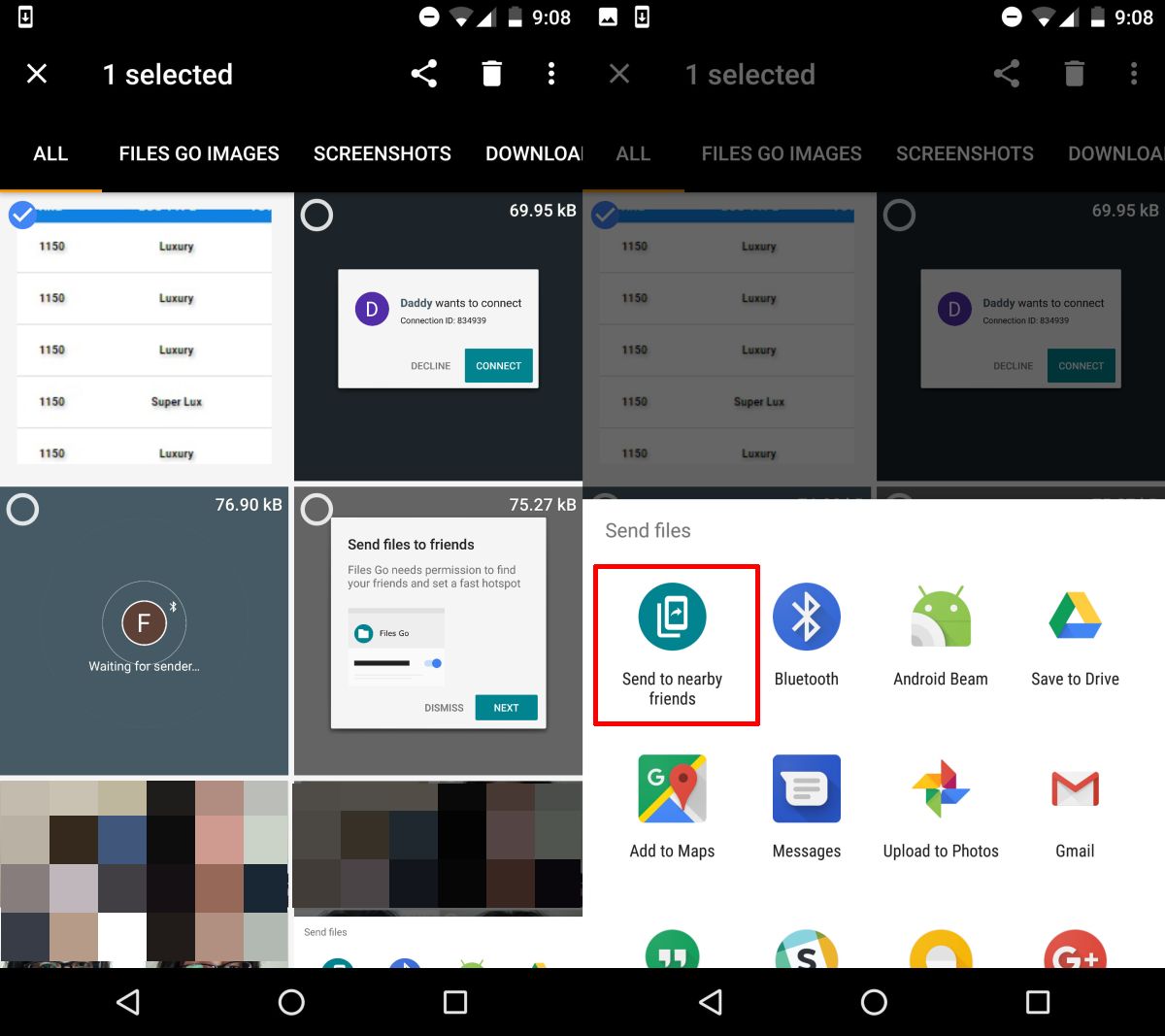
Ask your friend to open the Files Go app on their device and go to the Files tab. On the Files Tab, ask your friend to tap the Receive button.
On your end, you will see your friend’s device only after they’ve tapped Receive on their own phone. You can then select the device you want to send the file to. Your friend will have the option to decline the file.
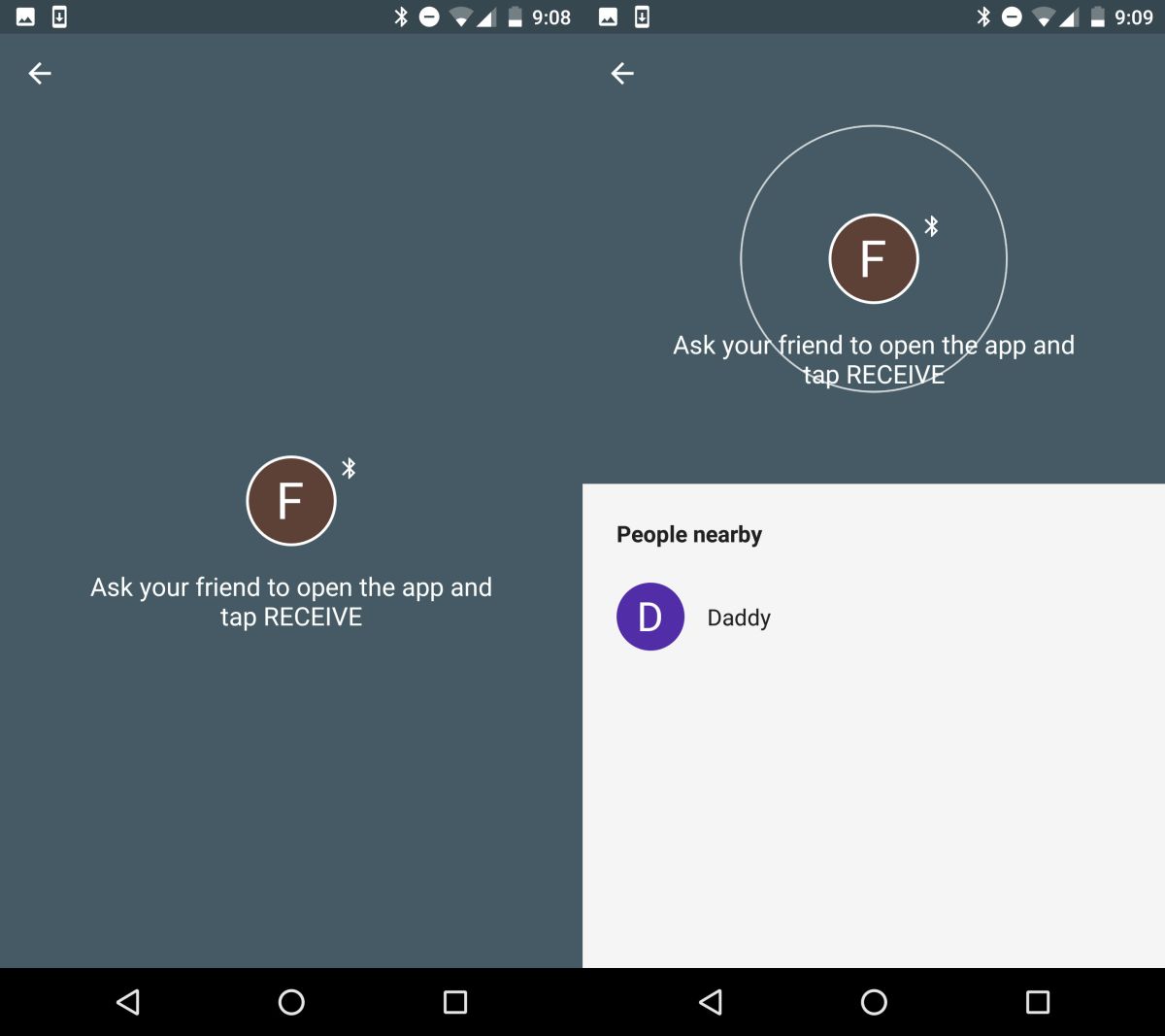
Files Go uses Bluetooth to find nearby devices/friends however, it uses a WiFi hotspot to send files.